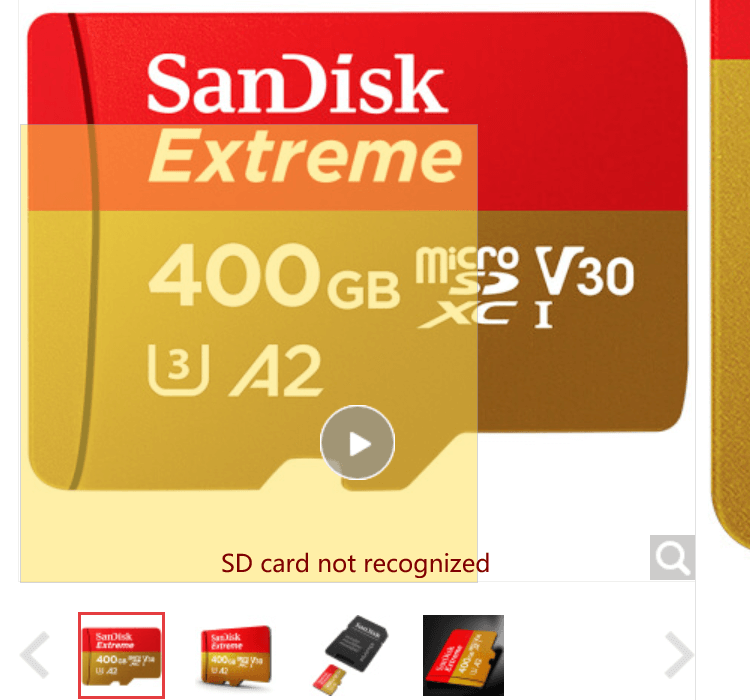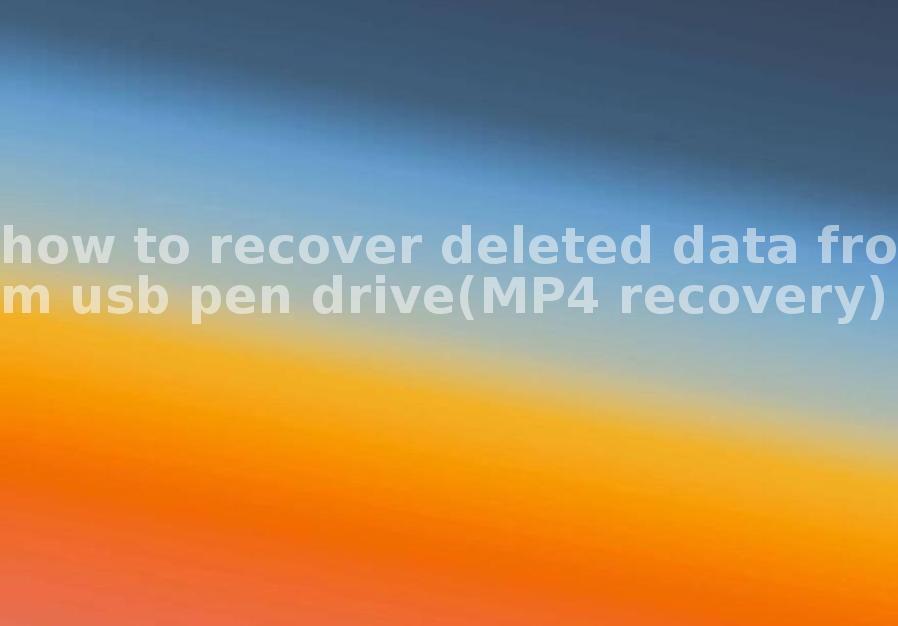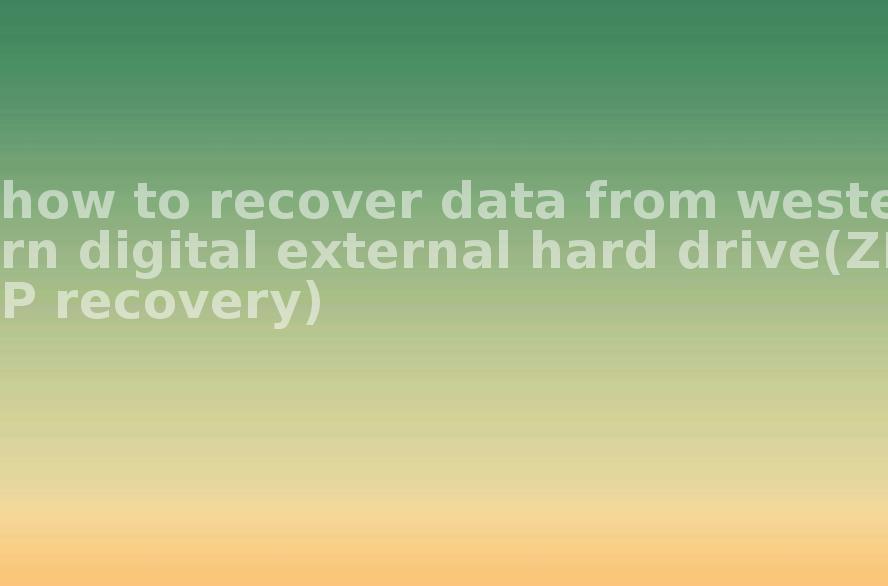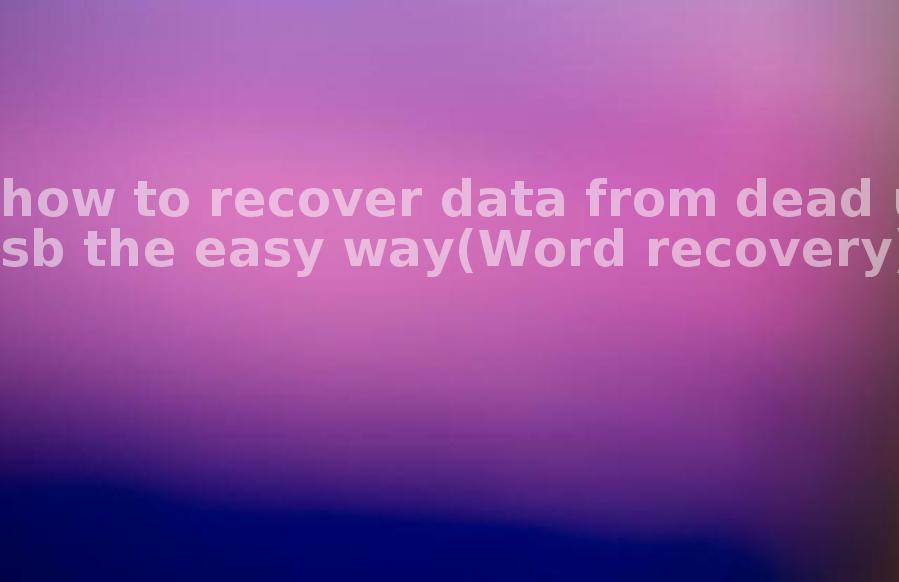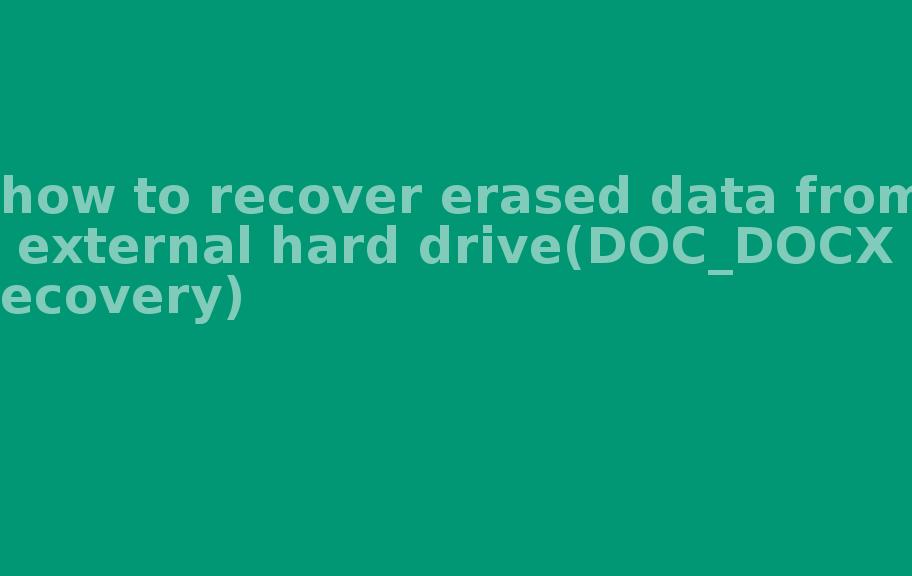how to recover data on usb drive removed without closing(Word recovery)
2023-10-22 04:50 236
Part I. Overview of the context in which the document was recovered:
When a USB drive is removed without closing or safely ejecting it, there is a possibility of data corruption or loss. This is because when you remove a drive abruptly, the operating system may not have finished writing all the data from memory to the drive, resulting in an incomplete file or even data corruption. In the case of a Word document, this can lead to an inaccessible or unreadable file.
Example 1: Imagine you were working on an important Word document and suddenly pulled out the USB drive from the computer without closing it properly. When you insert the drive again, you find that the Word file cannot be opened or is displaying an error message.
Example 2: Another scenario could be that you were editing a large Word document, and before saving it properly, you accidentally removed the USB drive. In such cases, you may discover that the file is missing or corrupted when you try to access it again.
Part II. Causes of data loss:
1. Abrupt removal: Removing the USB drive without closing it properly interrupts the file transfer process and can lead to data loss or corruption. 2. Power failure: Sudden power outages during file transfer can also result in data loss on the USB drive. 3. File system errors: If the file system on the USB drive is corrupted or damaged, it can cause the Word document to become inaccessible. 4. Virus/malware attack: Malicious software can infect the USB drive and damage or delete files, including Word documents.
Part III. Steps to recover the Word document:
1. Stop using the USB drive: Once you realize that the Word document is missing or corrupted, stop using the USB drive immediately to avoid further data loss or overwriting the document.
2. Use data recovery software: There are several data recovery tools available that can help you retrieve lost or damaged files from a USB drive. Some popular options include Recuva, EaseUS Data Recovery Wizard, and Stellar Data Recovery.
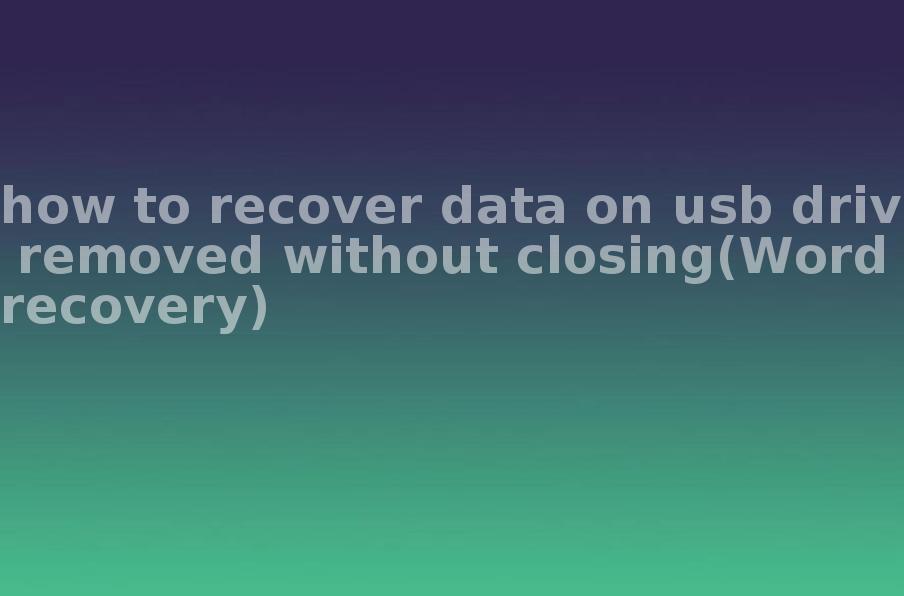
3. Scan the USB drive: Launch the data recovery software and select the USB drive as the target for scanning. The software will then analyze the drive and search for any recoverable Word documents.
4. Preview and recover: After the scanning process, the software will present a list of recoverable files. Preview the Word documents to ensure they are intact and select the ones you want to recover. Specify a safe location to save the recovered files to avoid overwriting them.
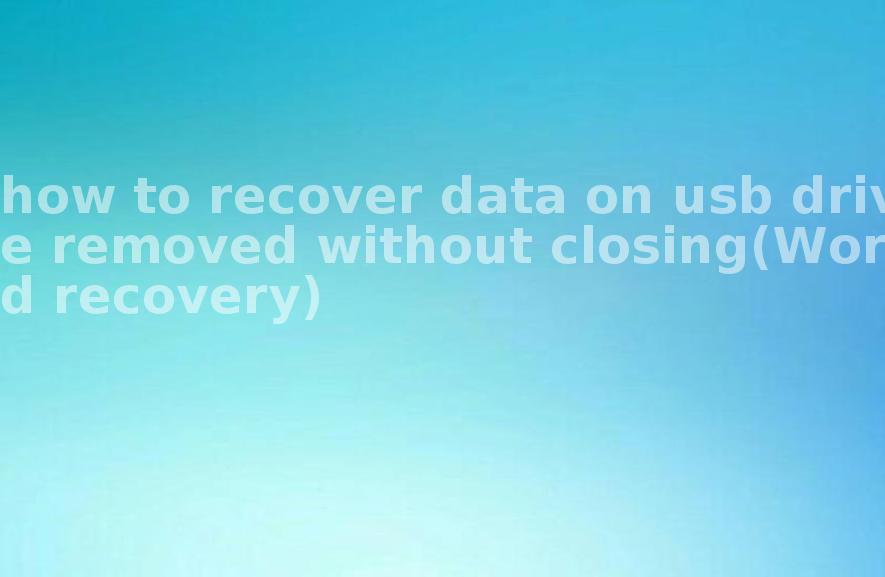
Part IV. Types of other files that can be recovered:
In addition to Word documents, data recovery software can also help recover various other file types, including but not limited to:
1. Excel spreadsheets (.xlsx) 2. PowerPoint presentations (.pptx) 3. PDF files (.pdf) 4. Images (.jpg, .png, .bmp) 5. Text files (.txt) 6. Videos (.mp4, .avi, .mov)
Part V. Related FAQ:
1. Can I recover files from a USB drive that has been formatted? Yes, data recovery software can also help recover files from a formatted USB drive. The chances of recovery may vary depending on how much data has been overwritten.
2. Can I recover files from a physically damaged USB drive? In some cases, it may be possible to recover data from a physically damaged USB drive using professional data recovery services. However, this can be expensive and is not guaranteed to be successful.
3. Are there any preventive measures to avoid data loss on USB drives? To minimize the risk of data loss on USB drives, always remember to safely eject the drive before removing it from the computer. It is also advisable to regularly backup important files to avoid complete loss in case of any unforeseen circumstances.