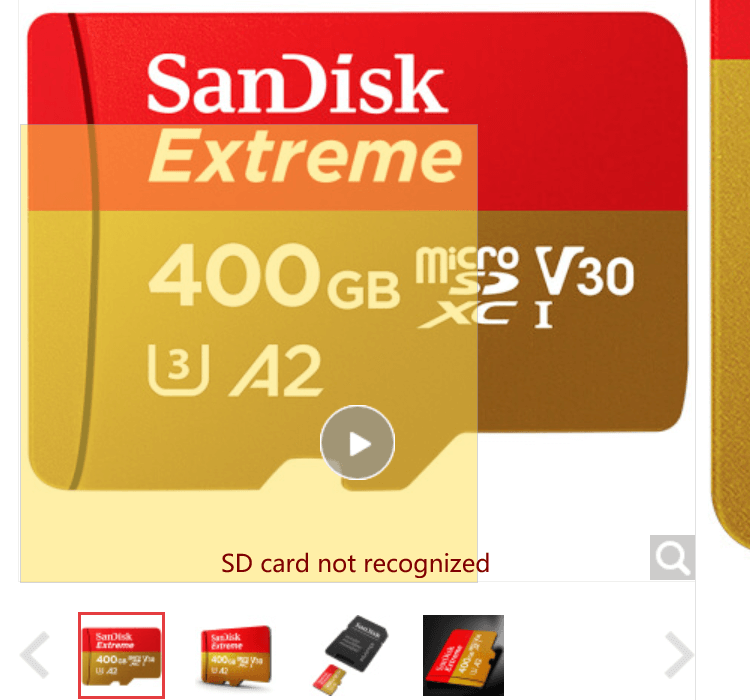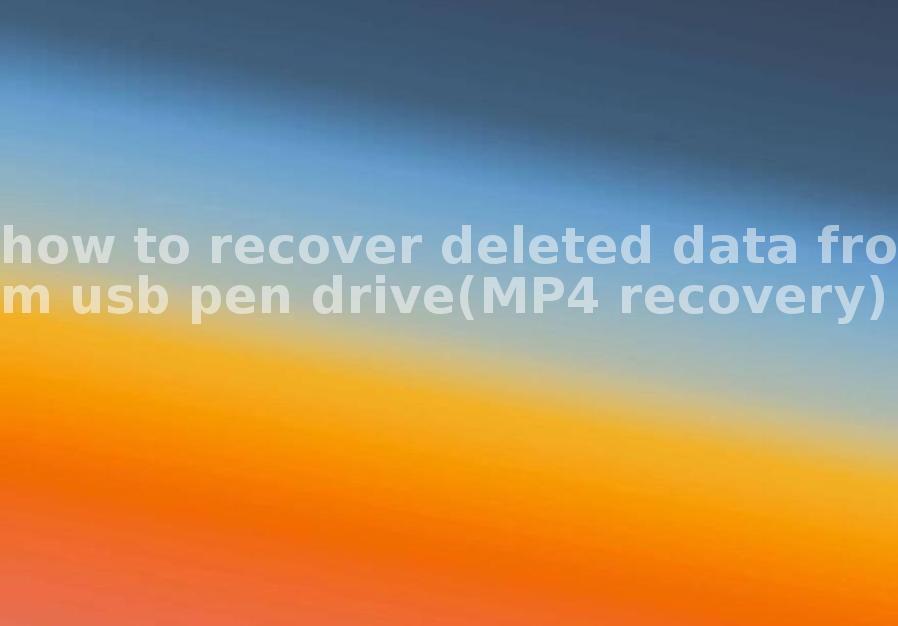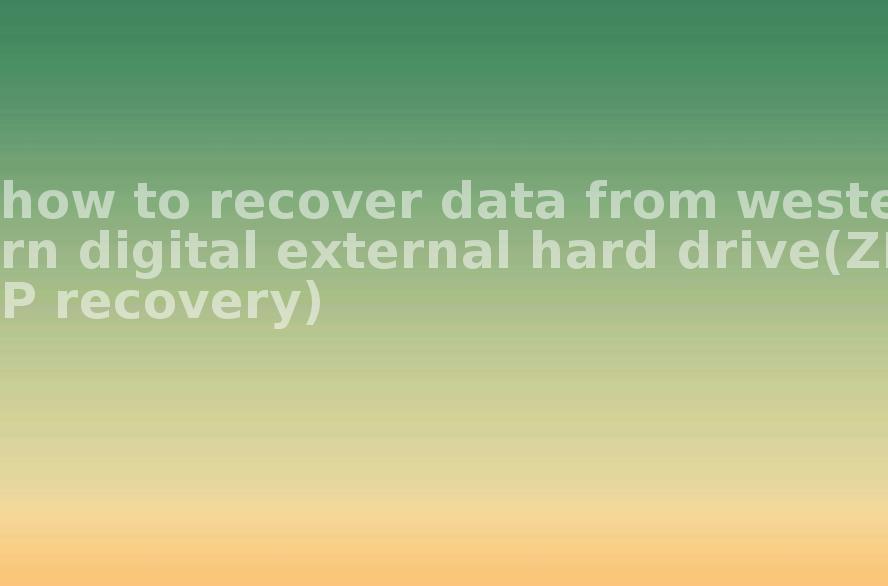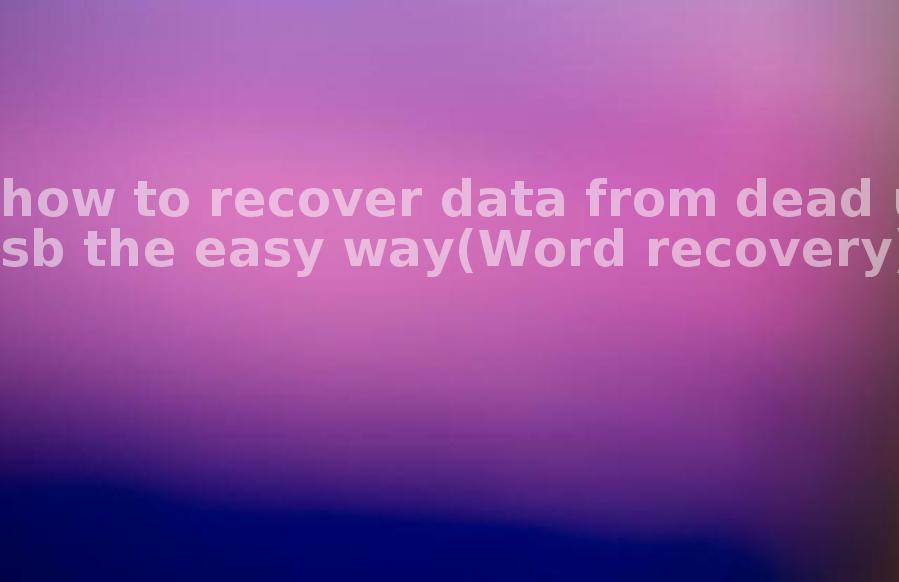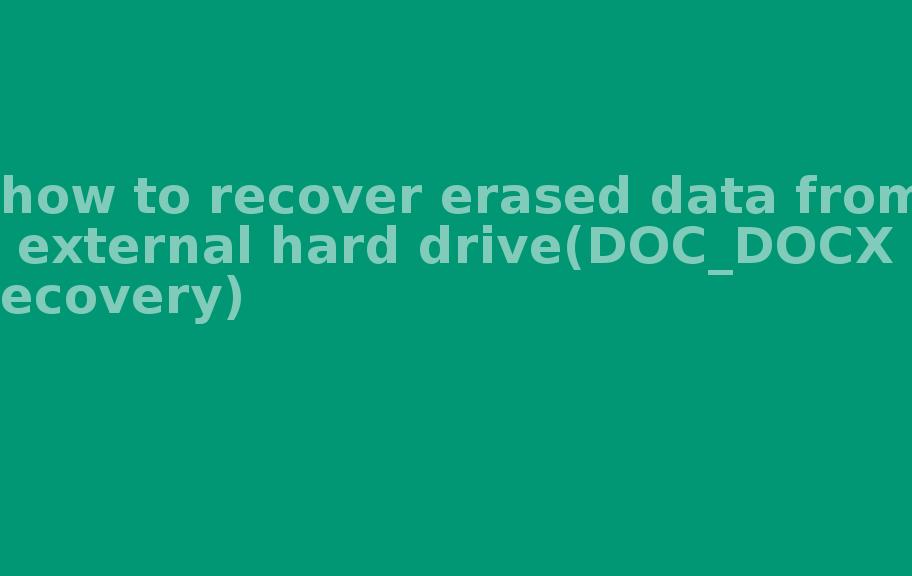[Fixed] SD Card asked prompted need format before use
2022-05-14 09:18 1611
SD Card is a common file storage device in our daily life and office, many users save or shoot important photos and video files, but sometimes when we are in a hurry to use the SD Card, the computer prompts to request formatting the SD Card, what is the reason for always prompting formatting?
After the SD Card is inserted into the computer, double click the SD Card in Explorer, the SD Card cannot be opened and prompted to format, the specific error message is What is the cause of SD Card prompting format?
1 Case : SD Card prompted to format
case 1 : "The disk in drive G is not formatted, want to format it now?"
case 2 : "The disc in drive E: needs to be formatted before using it, is it formatted?"
2 Reason :SD Card prompted to format .
The following is a brief explanation of why SD Card suddenly prompts to format, and hopefully it will help users to avoid this situation. When the SD Card file system becomes RAW, it becomes a kind of garbled file, in this case, the computer asks you to format the SD Card
2.1 Abnormal plugging and unplugging:
Many users do not click the security eject "SD Card, habitually pull out the SD Card directly from the device
2.2 SD Card reading
has been read and write operations in the process of unplugging, and
2.3 The computer suddenly shut down
The computer suddenly and suddenly shut down, power off, reboot, etc., resulting in partition damage. This operation can easily damage the partition on the SD Card, resulting in the SD Card not being able to be accessed normally.
2.4 Unstable USB port voltage:
Unstable computer USB port voltage, insufficient power supply, static electricity, etc. can cause damage to the SD Card.
2.5 Poor quality of SD Card:
Nowadays, there are many varieties of SD Card in the market, and the quality of products varies, for example, you may inadvertently buy a copycat SD Card, an expanded SD Card, etc.
2.6 Computer driver problem:
If the computer driver is damaged or too old, it may also cause this problem, we can update the computer driver to solve this problem.
2.7 Virus, bad channel, SD Card bad channel :
This is related to the SD Card memory chip, it may be due to the use of too long, resulting in media damage, thus prompting the format, in this case the data in the SD Card will have the risk of loss, as soon as possible to recover the data inside, how much can be recovered, otherwise it may become 0 bytes later.
2.8 SD Card physical failure, etc.
3 Solution SD card prompt format solution
3.1 No data needed Click Format
3.2 Need data, please stop using it immediately.
If you continue to use it, it will destroy the previous file data structure in the SD Card, so the recovered files will become less. It is better not to click Format to recover the data with higher success rate.
3.2 What should I do if I need the data and have already clicked Format? What should I do?
If the SD Card has taken photos and video important files, it is better not to click format, after understanding the reason of SD Card prompt format, the most important thing is to solve this formatting problem, the problem is that many users can not solve through the online repair method, and can not open the SD Card for normal backup, at this time, if the format operation, if there are If the SD card is formatted, the important files will be deleted, so how to backup the files before formatting the SD card? We can use professional data recovery software to backup the SD card, and then format the SD card after the backup is completed. You can use Airy data recovery software to recover most of the files before formatting, and it is better not to use SD Card again before recovery.
The following brings a detailed tutorial on how to backup data.
First of all, go to download the data recovery software, then open the software interface and select SD Card/Memory card recovery under the scenario mode.
Select the SD Card to be inserted as needed, and click Start Scan when finished.
The system will start scanning the files, so you can wait for it without any manual operation.
After the scan is complete, check the files you need to recover and click the Recover Now button in the lower right corner.
The file save path window will pop up, so save the recovered data to another disk.
Wait patiently for the files to be exported and then you can successfully backup the SD Card files.
After the backup, you can perform the SD Card formatting operation to effectively avoid the loss of important data.
Summary: If you want to protect your important files, it is necessary to make backups regularly. I hope you can develop the good habit of backing up your data in time to avoid accidents and failing to ensure the preservation of important files.