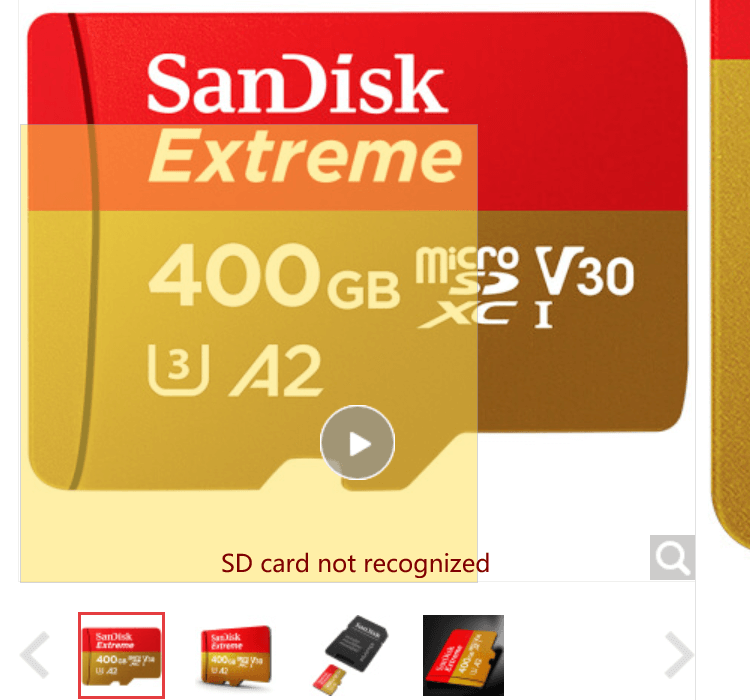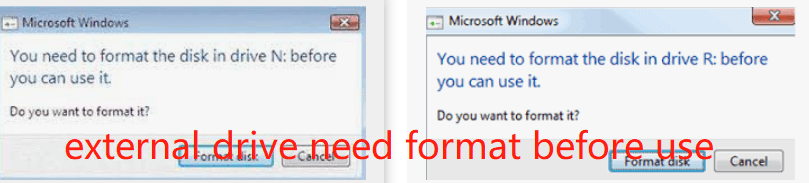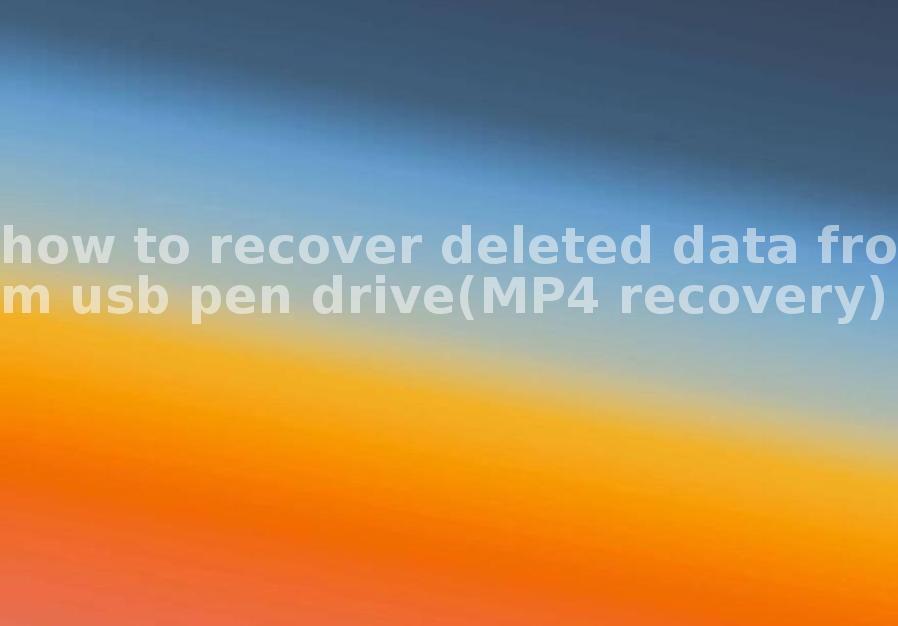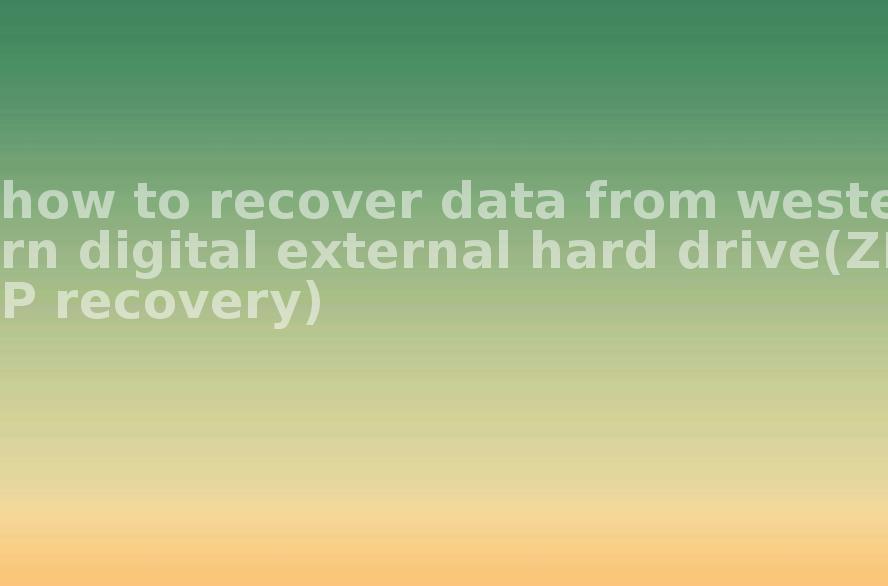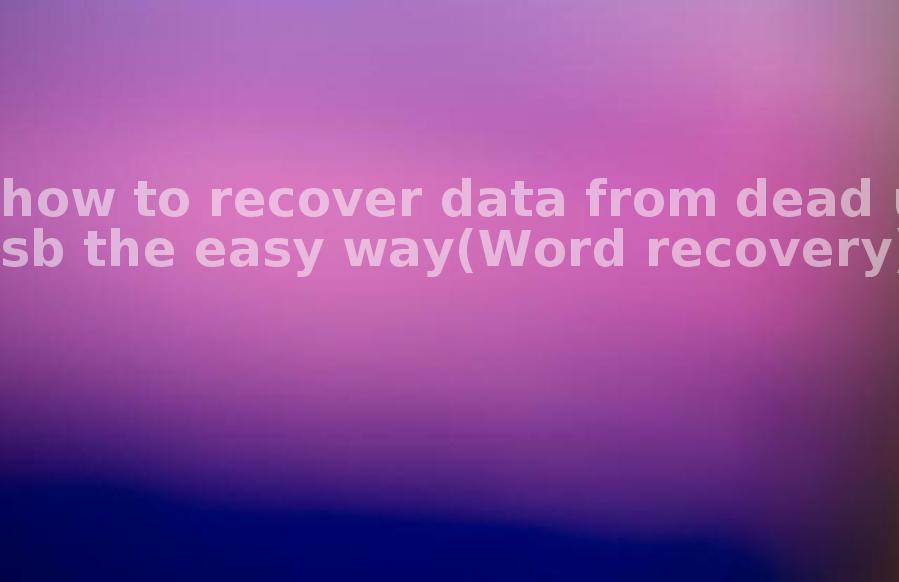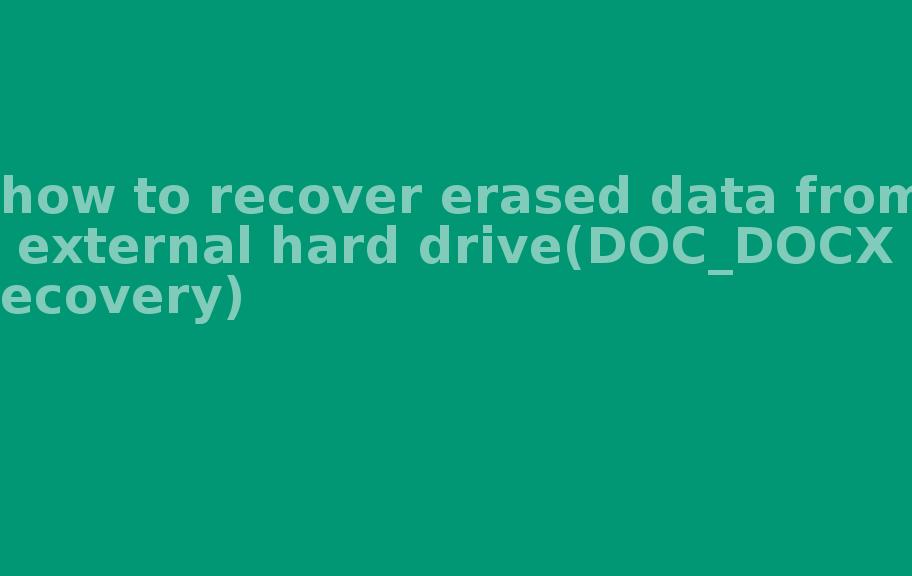how to recover windows 10 from usb without losing data(ZIP recovery)
2023-10-21 16:00 158
To recover Windows 10 from USB without losing data, you can follow these steps:
1. Create a bootable USB drive: a. Download the Windows 10 ISO file from the official Microsoft website. b. Insert a USB drive (at least 8GB in size) and format it. c. Use a tool like Rufus or Windows 7 USB/DVD Download Tool to create a bootable USB drive with the Windows 10 ISO file.
2. Backup important data: Before proceeding with the recovery process, it is always a good idea to back up your important files and folders to an external storage device or online cloud storage.

3. Insert the bootable USB drive: Insert the bootable USB drive into the computer where you want to recover Windows 10.
4. Access the boot menu: Restart your computer and continuously press the specific key (usually F12, F10, or Del) to access the boot menu. This key may vary depending on your computer's manufacturer.
5. Select the USB drive as the boot device: From the boot menu, select the USB drive as the primary boot device and press Enter.
6. Install Windows 10 without formatting: Follow the on-screen instructions to install Windows 10. During the installation process, make sure to select the option to "Upgrade" or "Repair" instead of formatting the drive.
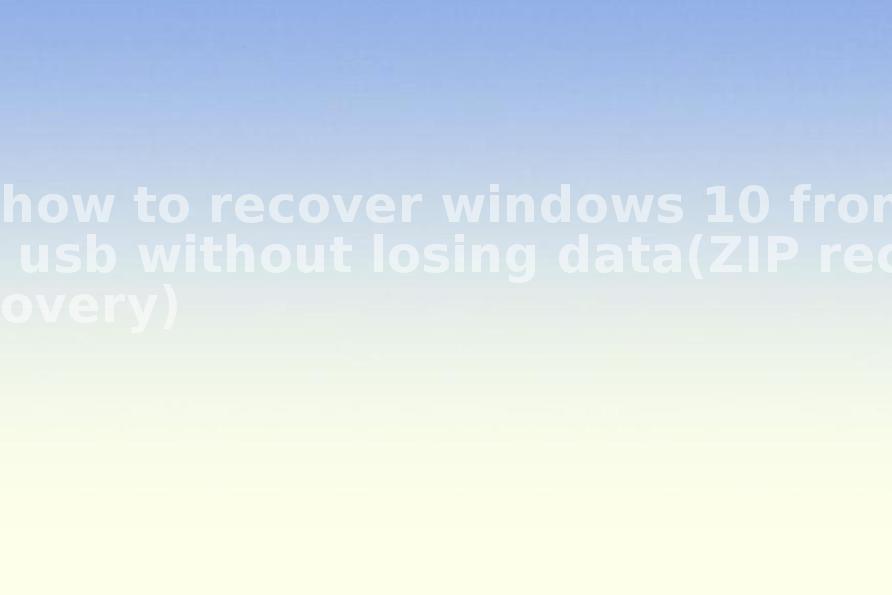
7. Complete the installation: Continue with the installation process until Windows 10 is successfully installed on your computer. Make sure to choose the same version of Windows 10 that was previously installed.
8. Restore your data: Once the installation is complete, you can restore your backed-up data from the external storage device or cloud storage.
Note: This method should help you recover your Windows 10 installation without losing data. However, it's always recommended to have a backup before performing any major system changes.