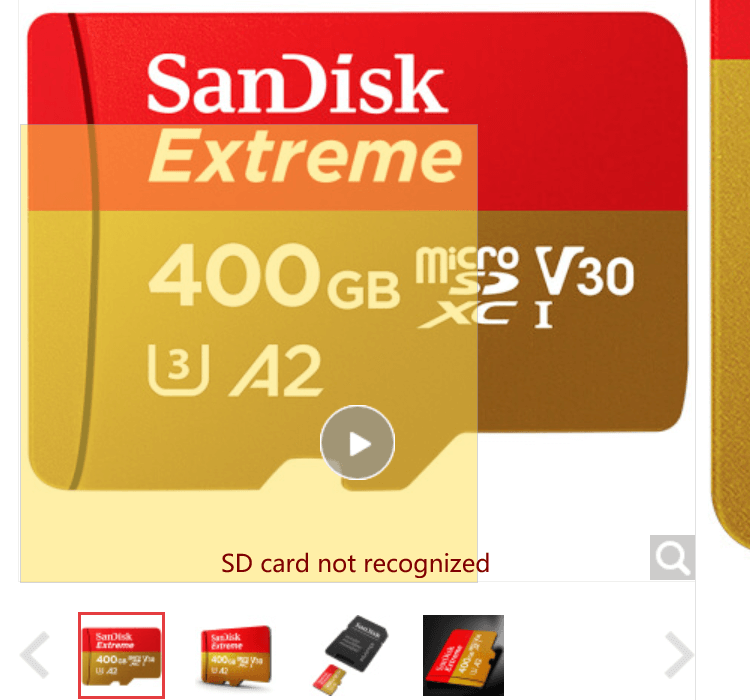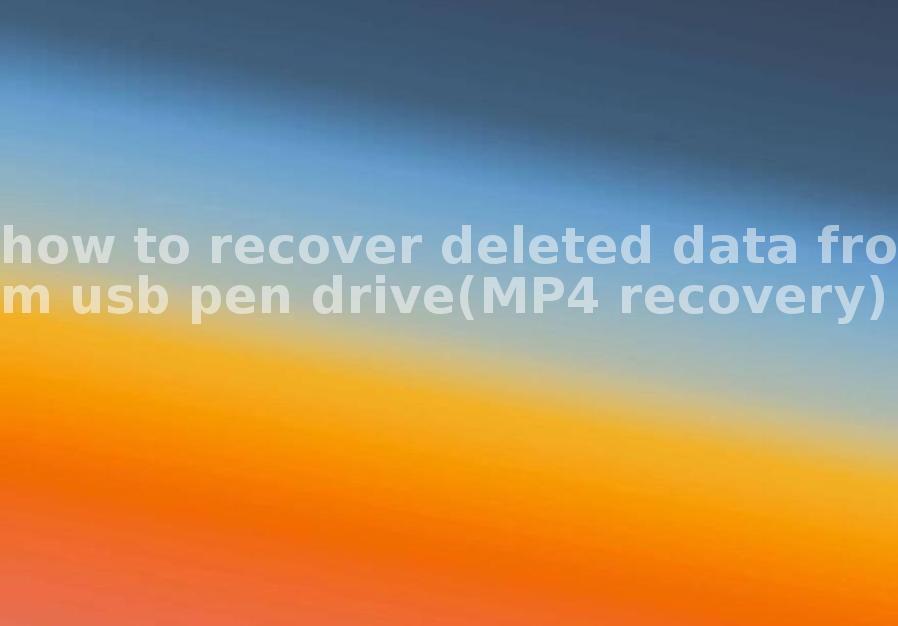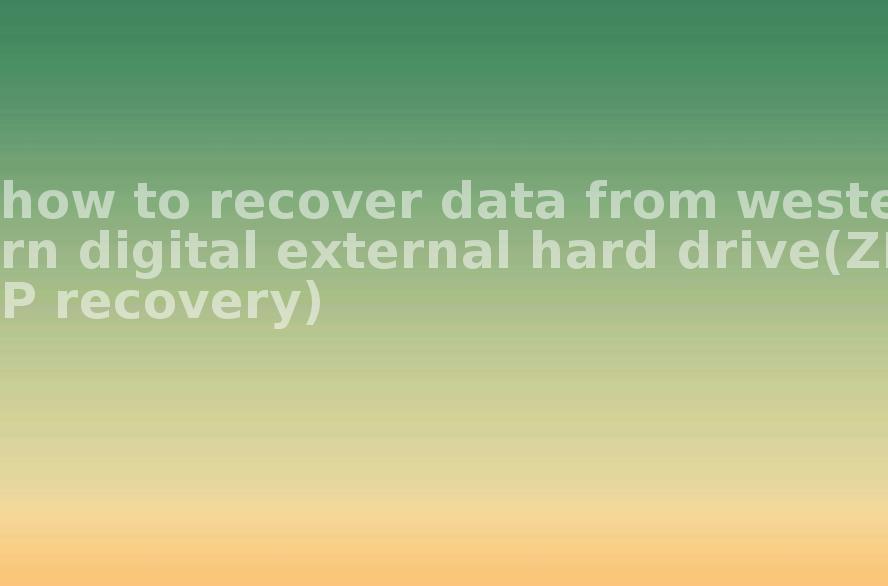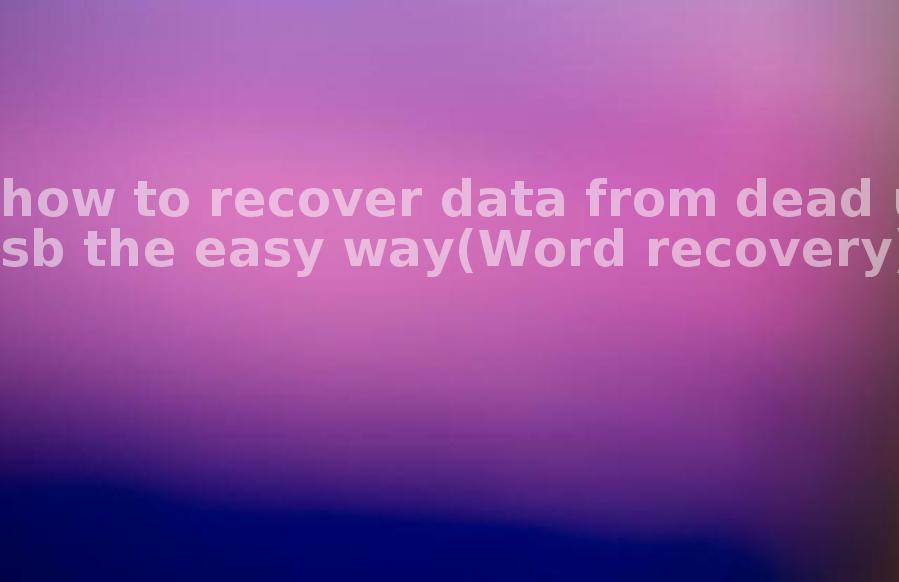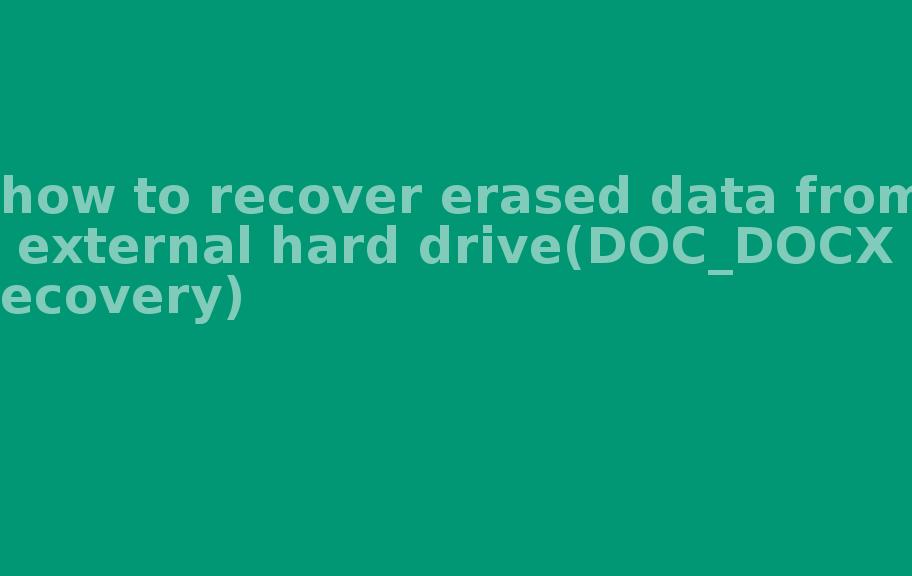SanDisk Extreme SD card RAW photo video data recovery
2023-03-16 11:45 558
RAW Extreme SD Card Data Loss Causes
Data loss can occur with any type of storage device, including SanDisk Extreme SD cards. Here are some common causes of data loss with SanDisk Extreme SD cards:

Accidental deletion:
It's easy to accidentally delete files on an SD card, especially if you're using the card in a device with limited storage space.
Formatting or reformatting:
Formatting or reformatting an SD card will erase all data on the card, so it's important to make sure you have a backup of any important files before doing so.
RAW Card corruption:
Extreme SD cards can become corrupted due to a variety of reasons, such as improper ejection, exposure to water or other elements, or a malfunction in the card itself.
Physical damage:
Dropping or mishandling an SD card can cause physical damage that can lead to data loss.
Virus or malware infection:
If an SD card becomes infected with a virus or malware, it can cause files to become corrupted or deleted.
To prevent data loss with SanDisk Extreme SD cards, it's important to handle them carefully and follow best practices for storing and using them. This includes regularly backing up your files to another storage device, properly ejecting the card from your device before removing it, and avoiding exposing the card to water or extreme temperatures. Additionally, using reliable antivirus software can help protect against virus or malware infections.
Deleted recovery
If you have accidentally deleted photos or videos from your SanDisk SD card, there are several steps you can take to try to recover the lost data. Here are some options:

Check the Recycle Bin
If you deleted the files from a computer, check the Recycle Bin or Trash folder to see if the files are still there. If they are, you can easily restore them to their original location.
Contact data recovery service:
If you're unable to recover the deleted files using software, you may need to contact a professional data recovery service. These services use advanced techniques and tools to recover data from damaged or corrupted storage devices.
Use data recovery software:
There are several data recovery software programs available that can scan your SanDisk SD card for deleted files and recover them. Some popular options include Recuva, EaseUS Data Recovery, and Disk Drill.

It's important to note that the chances of successfully recovering deleted files from an SD card depend on several factors, including how much time has passed since the files were deleted and how much the card has been used since then. It's always a good idea to regularly back up your data to prevent permanent data loss.
Recuva
Sure, here are the steps to recover deleted files from a SanDisk SD card using the Recuva data recovery software:
Download and install Recuva: Recuva is a free data recovery software that can be downloaded from the official website. Once the installation is complete, launch the software.
Select the type of file you want to recover: In the Recuva window, select the type of file you want to recover, such as photos or videos. If you're not sure, select "All Files."
Choose the SanDisk SD card as the location to scan: Select the drive letter associated with the SanDisk SD card as the location to scan. If you're not sure which drive letter to choose, look for the one that matches the size of your SD card.
Initiate the scan: Click on the "Scan" button to start the scan. Recuva will scan the SD card for deleted files.
Preview and select files to recover: Once the scan is complete, Recuva will display a list of deleted files that it was able to find. You can preview the files to confirm they are the ones you want to recover, then select the files you want to recover.
Recover the files: Click on the "Recover" button to start the recovery process. Choose a location to save the recovered files that is different from the SD card to avoid overwriting any other deleted files.
It's important to note that the success of the recovery process depends on various factors such as how long ago the files were deleted and whether the Extreme SD card has been used extensively since then. In some cases, it may not be possible to recover all of the deleted files. Therefore, it's always a good practice to regularly backup your data to prevent permanent data loss.
EASEUS data recovery :
Sure, here are the steps to recover deleted files from a SanDisk SD card using EASEUS data recovery software:
Download and install EASEUS data recovery software: EASEUS is a popular data recovery software that can be downloaded from the official website. Install the software on your computer.
Connect the SanDisk SD card to your computer: Insert the SanDisk SD card into your computer's SD card slot or use a card reader.
Launch EASEUS data recovery software: Launch the EASEUS data recovery software and select the SanDisk SD card from the list of drives.
Scan the SanDisk SD card for deleted files: Click on the "Scan" button to start the scanning process. EASEUS will scan the SD card for deleted files.
Preview and select files to recover: Once the scan is complete, EASEUS will display a list of deleted files that it was able to find. You can preview the files to confirm they are the ones you want to recover, then select the files you want to recover.
Recover the files: Click on the "Recover" button to start the recovery process. Choose a location to save the recovered files that is different from the SD card to avoid overwriting any other deleted files.
It's important to note that the success of the recovery process depends on various factors such as how long ago the files were deleted and whether the SD card has been used extensively since then. In some cases, it may not be possible to recover all of the deleted files. Therefore, it's always a good practice to regularly backup your data to prevent permanent data loss.
Disk Drill
Sure, here are the steps to recover deleted files from a SanDisk SD card using Disk Drill:
Download and install Disk Drill: Disk Drill is a data recovery software that can be downloaded from the official website. Install the software on your computer.
Connect the SanDisk SD card to your computer: Insert the SanDisk SD card into your computer's SD card slot or use a card reader.
Launch Disk Drill: Launch the Disk Drill software and select the SanDisk SD card from the list of drives.
Scan the SanDisk SD card for deleted files: Click on the "Search for lost data" button to start the scanning process. Disk Drill will scan the SD card for deleted files.
Preview and select files to recover: Once the scan is complete, Disk Drill will display a list of deleted files that it was able to find. You can preview the files to confirm they are the ones you want to recover, then select the files you want to recover.
Recover the files: Click on the "Recover" button to start the recovery process. Choose a location to save the recovered files that is different from the SD card to avoid overwriting any other deleted files.
Recover formatted files from a SanDisk SD card
Sure, here are three ways to recover formatted files from a SanDisk SD card:

Using a Data Recovery Software:
One of the most effective ways to recover formatted files from a SanDisk SD card is to use data recovery software. You can use any of the popular data recovery software like Recuva, EASEUS, Disk Drill, or any other software of your choice. The following are the general steps to recover formatted files using data recovery software:
Download and install the data recovery software on your computer.
Connect the SanDisk Extreme SD card to your computer.
Launch the data recovery software and select the SanDisk SD card as the location to scan.
Initiate the scan and wait for the software to complete the scan.
Preview and select the files you want to recover.
Recover the files to a different location to avoid overwriting any other deleted files.
Using Command Prompt:
If you're using a Windows computer, you can also use the Command Prompt to recover formatted files from a SanDisk SD card. Here are the steps:
Connect the SanDisk Extreme SD card to your computer.
Press the Windows key + R to open the Run dialog box.
Type "cmd" and press Enter to open the Command Prompt.
Type "chkdsk [drive letter]: /f" and press Enter. Replace [drive letter] with the drive letter assigned to the SanDisk SD card.
Wait for the process to complete. This may take some time.
Check the SanDisk SD card for recovered files in a folder called "found.000" or "found.001".
RAW Data Recovery Service:
If you're unable to recover formatted files from your SanDisk Extreme SD card using data recovery software or Command Prompt, you can consider using a professional data recovery service. These services have the expertise and specialized tools to recover data from damaged or corrupted storage devices. However, these services can be expensive and may not guarantee a 100% recovery of your data.
Sandisk SD card RAW recovery failure
Don't open the video photo
If you have attempted to recover data from a SanDisk SD card and have experienced failure, there could be several reasons for this. Here are a few possible explanations:
The damage is too severe:
If your SD card has suffered physical damage, such as a cracked or broken casing, it may not be possible to recover the data from it. Similarly, if the card has been exposed to water or other liquids, the damage may be too severe for data recovery software to be effective.
The recovery software is not compatible:
Not all data recovery software is compatible with all types of SD cards. Make sure that you are using software that is specifically designed to work with SanDisk cards. Also, ensure that the software is up to date and that you have followed all of the instructions provided.
Incorrect settings or usage:
Recovery software often has a variety of settings and options that need to be configured correctly in order to work effectively. Make sure that you have selected the correct drive or storage device, and that you have configured the software to recover the file types that you are interested in. Also, ensure that you are following the correct steps for using the software, as incorrect usage can result in failed recoveries.
The files were overwritten:
If new data has been written to the SD card since the files were deleted, it may not be possible to recover them. This is because when data is deleted from an SD card, it is not actually removed from the storage medium but instead marked as available for overwrite. If new data is written to the card, it may overwrite the deleted files, making them irrecoverable.
If you have tried multiple data recovery methods and have been unable to recover the files from your SanDisk SD card, it may be time to consider contacting a professional data recovery service. They have specialized equipment and expertise that may be able to recover the data from your card.
SANDISK sd card RAW data recovery Notes
If you are attempting to recover data from a SanDisk SD card, here are some important notes to keep in mind:
Stop using the card:
If you suspect that your SanDisk SD card has suffered data loss or damage, it's important to stop using the card immediately. Continued use of the card could potentially overwrite the deleted or damaged files, making them irretrievable.
Choose the right software:
When choosing data recovery software to use, make sure that you are selecting software that is specifically designed to work with SanDisk SD cards. Also, ensure that the software is up to date and that you have followed all of the instructions provided.
Be patient:
Data recovery can be a time-consuming process, especially if the SD card has a large amount of data stored on it. Be prepared to wait for the software to complete the recovery process, and do not interrupt the process once it has started.
Make backups:
Once you have successfully recovered your data, it's important to make backups of the recovered files. Copy the files to a different storage device, such as your computer's hard drive or an external hard drive, to ensure that you have a backup copy in case the original files become lost or damaged again in the future.
Consider professional help:
If you have tried multiple data recovery methods and have been unable to recover the files from your SanDisk SD card, it may be time to consider contacting a professional data recovery service. They have specialized equipment and expertise that may be able to recover the data from your card.
By following these notes, you can help to ensure a successful and safe data recovery from your SanDisk SD card.
Sandisk Extreme sd card RAW data recovery related Q&A
Sure, here are 10 frequently asked questions about SanDisk SD card data recovery:
1 Can I recover data from a physically damaged SanDisk SD card?
Answer: It depends on the extent of the damage. If the damage is minor, such as a scratched surface, you may be able to recover data. However, if the card is physically broken, it may not be possible to recover the data.
2 Can data recovery software recover deleted photos from a SanDisk SD card?
Answer:
Yes, data recovery software can typically recover deleted photos from a SanDisk SD card.
3 How long does data recovery take?
Answer: The time it takes to recover data from a SanDisk SD card can vary depending on the amount of data on the card and the extent of the damage. Recovery can take anywhere from a few minutes to several hours.
4 Can data be recovered from a SanDisk SD Extreme card that has been formatted?
Answer: Yes, data can be recovered from a formatted SanDisk SD card using data recovery software.
5 How can I prevent data loss on my SanDisk SD card?
Answer: To prevent data loss on your SanDisk SD card, make sure to back up your data regularly and avoid using the card in any devices that are experiencing issues or problems.
6 Can data be recovered from a SanDisk SD card that has been exposed to water?
Answer: It may be possible to recover data from a SanDisk SD card that has been exposed to water, but it depends on the extent of the damage.
7 How do I know if my SanDisk Extreme SD card is damaged?
Answer: Signs that your SanDisk SD card may be damaged include error messages when trying to access the card or the inability to read or write data to the card.
8 Can data be recovered from a SanDisk SD card that has been physically bent or crushed?
Answer: If a SanDisk SD card has been physically bent or crushed, it may not be possible to recover the data.
9 Is it safe to use data recovery software on a SanDisk Extreme SD card?
Answer: Yes, data recovery software is safe to use on a SanDisk SD card, as long as you follow the instructions carefully and select reputable software.
10 How much does professional data recovery for a SanDisk Extreme SD card cost?
Answer: The cost of professional data recovery for a SanDisk SD card can vary depending on the extent of the damage and the amount of data that needs to be recovered. The cost can range from a few hundred to several thousand dollars.
SanDisk is a popular brand for memory cards, and they offer various classifications of Extreme SD cards based on their features and capabilities. Here are some of the common classifications for SanDisk Extreme SD cards:
Standard Extreme SD cards RAW :
These are the most basic Extreme SD cards, and they typically have a capacity of up to 2GB.

SDHC cards:
These Extreme SD cards have a capacity between 4GB and 32GB, and they are designed for devices that require high storage capacity, such as digital cameras and camcorders.
SDXC cards:
These Extreme SD cards have a capacity of up to 2TB, making them ideal for devices that require large storage capacity, such as 4K video cameras and high-resolution DSLRs.
Ultra Extreme SD cards:
These Extreme SD cards have faster read and write speeds compared to standard Extreme SD cards, and they are ideal for capturing high-quality photos and videos.
Extreme SD cards:
These Extreme SD cards have even faster read and write speeds than Ultra Extreme SD cards, making them ideal for professional photographers and videographers who require high-speed data transfer.

Extreme Pro SD cards:
These Extreme SD cards are the top-of-the-line Extreme SD cards from SanDisk, with the fastest read and write speeds and the highest level of durability. They are ideal for professional photographers and videographers who demand the best performance from their equipment.
How to use a SanDisk SD card
SanDisk Extreme SD cards are a type of memory card commonly used in digital cameras, smartphones, and other electronic devices for storing data. Here are some tips on how to use a SanDisk SD card:

Insert the SD card into your device:
Before using your SanDisk SD card, make sure to insert it correctly from into your device's SD card slot. Be sure to check your device's user manual for instructions on how to do this.
Format the SD card:
If your SanDisk SD card is new, it may need to be formatted before use. Formatting will erase all data on the card, so be sure to back up any important files first. To format the SD card, go to your device's settings and look for the option to format the SD card.
Save files to the SD card:
Once your SD card is inserted and formatted, you can start saving files to it. When saving files, make sure to select the SD card as the storage location. This will ensure that your files are saved directly to the card rather than your device's internal storage.
Safely remove the SD card:
Removing your SanDisk SD card your device, be sure to safely eject it. This will prevent any data loss or corruption.
Back up your files:
It's always a good idea to regularly back up your files stored on your SanDisk SD card. This can be done by copying the files to another storage device such as a computer or cloud storage service.
By following these tips, you can use your SanDisk SD card safely and effectively to store and access your important files.
SanDisk Extreme SD cards purchase
As an AI language model, I don't have access to real-time sales data, but SanDisk Extreme SD cards are widely available for purchase online and in electronics stores.
SanDisk offers a variety of SD card options with varying storage capacities, speed ratings, and compatibility with different devices. Some popular SanDisk SD card models include the SanDisk Extreme Pro, Ultra, and Ultra Plus.
When purchasing a SanDisk SD card, it's important to make sure that it is compatible with your device and that it has enough storage capacity for your needs. It's also a good idea to read customer reviews and compare prices from different retailers to get the best deal.
Overall, SanDisk is a trusted brand in the SD card market and their products are widely used and respected for their quality and reliability.
SANDISK Extreme sd card Reviews
SanDisk Extreme SD cards have generally positive reviews from customers and experts in the electronics industry. Here are some of the common points that are praised in SanDisk SD card reviews:

Reliability:
Many customers appreciate the durability and reliability of SanDisk Extreme SD cards, with some reporting that their cards have lasted for years with heavy use.
Speed:
SanDisk Extreme SD cards are known for their fast read and write speeds, which make them ideal for recording high-quality photos and videos or transferring large files quickly.
Compatibility:
SanDisk offers a range of SD card options that are compatible with a variety of devices, including digital cameras, smartphones, and laptops.
Storage Capacity:
SanDisk offers a range of Extreme SD cards with different storage capacities to fit various needs, from 16GB to 1TB or more.
Value for Money:
SanDisk Extreme SD cards are generally priced competitively compared to other brands, making them a good value for their quality and performance.
However, some customers have reported issues with SanDisk Extreme SD cards, such as card failure or data corruption. It's important to handle Extreme SD cards carefully and follow best practices for storing and using them to minimize the risk of such issues.
Overall, SanDisk Extreme SD cards are a popular choice among consumers and professionals alike for their performance, reliability, and value.