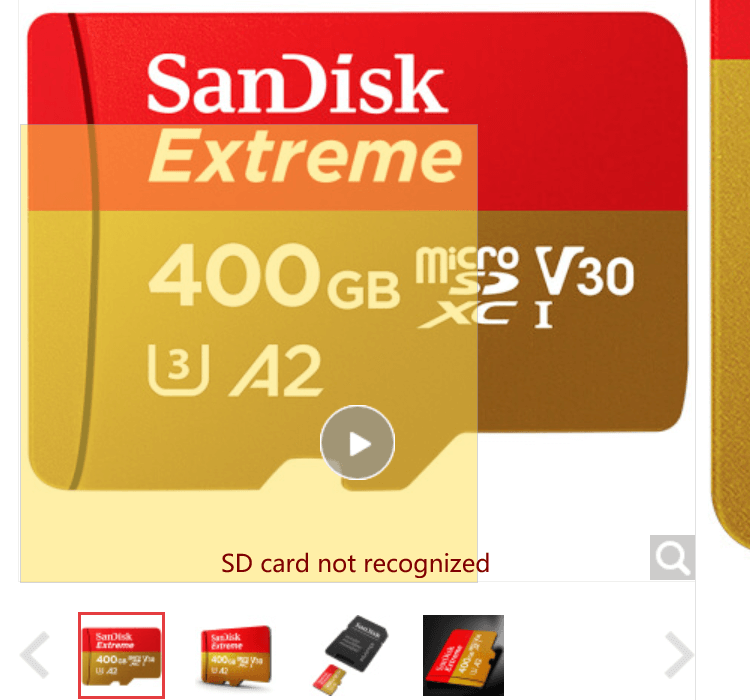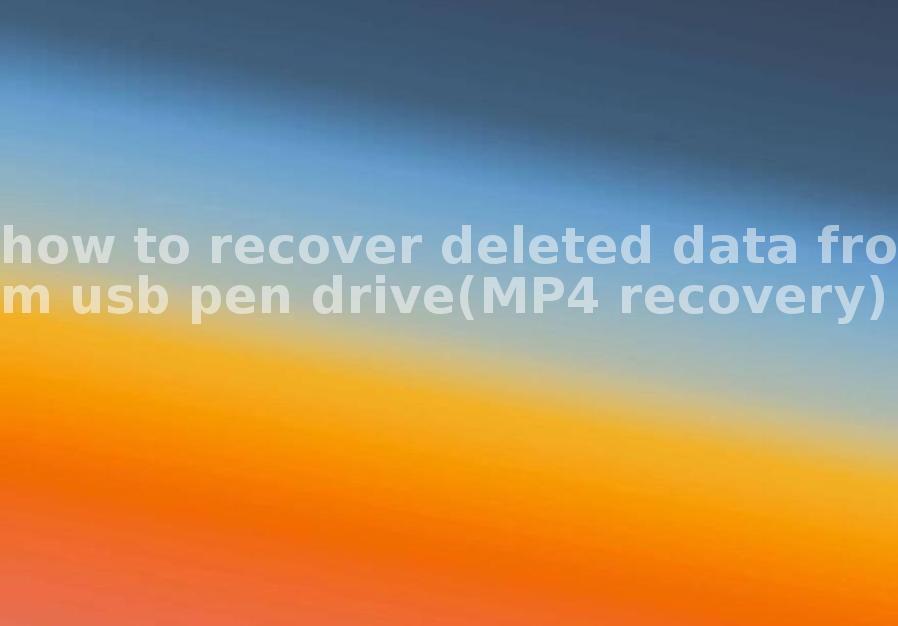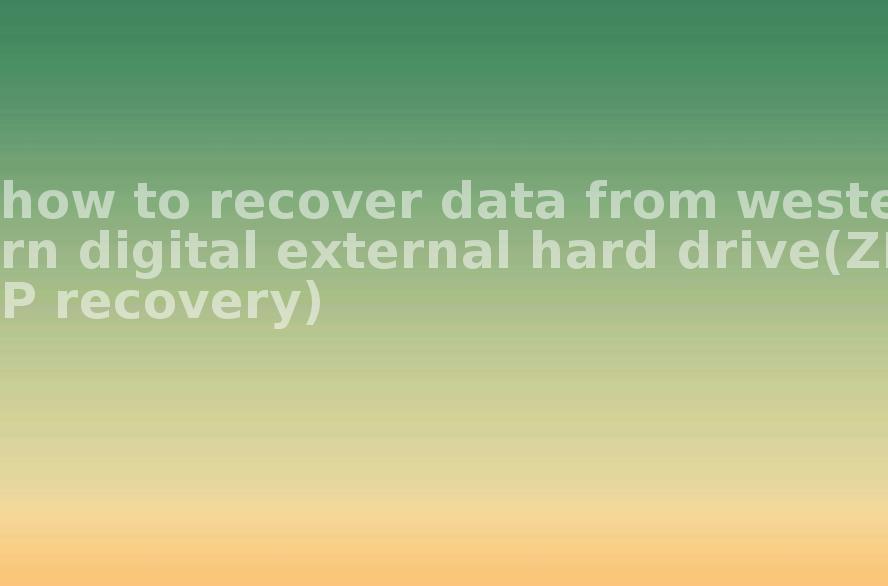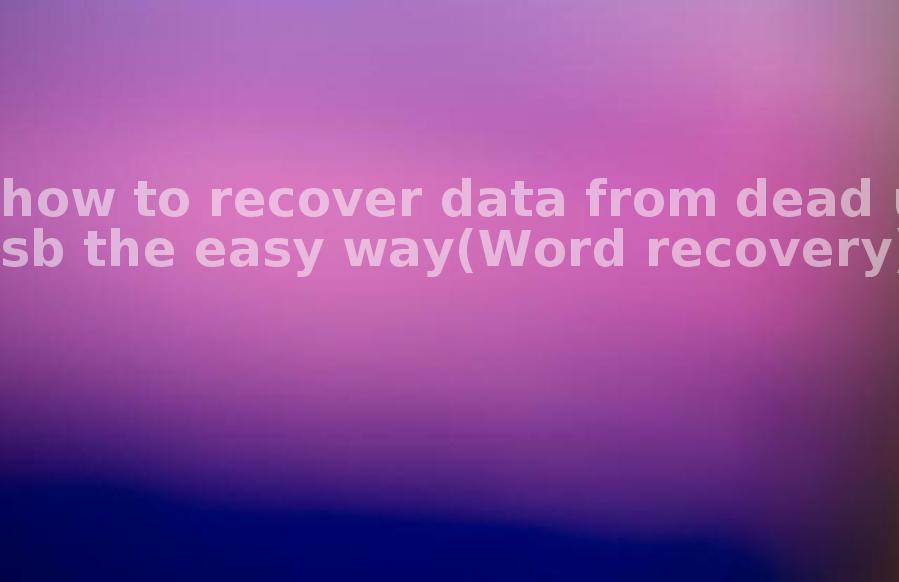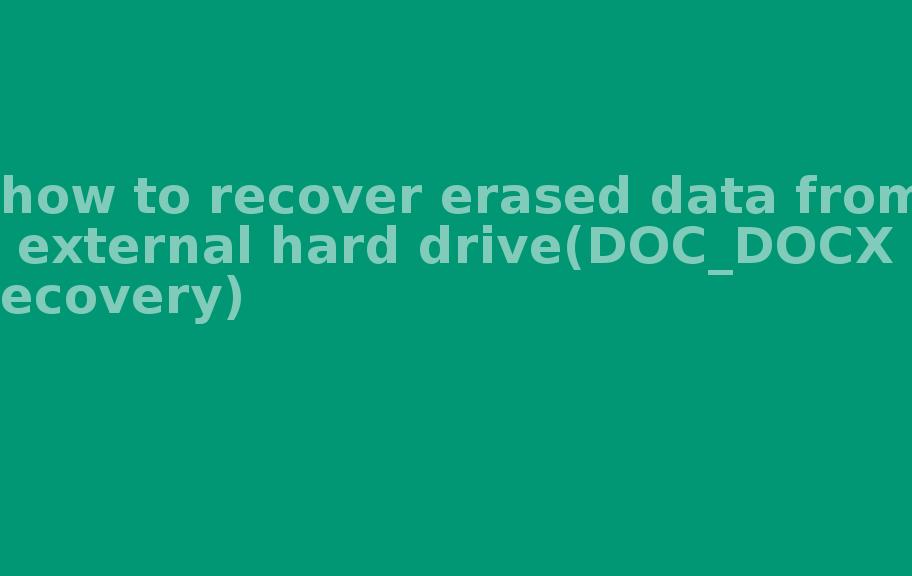Really good data recovery software, why Google did not find out?
2023-05-01 12:11 471
BPlan Data Recovery software has been tested to have a shorter scan time compared to the aforementioned software. Additionally, it supports more file formats, can discover more lost files, and filters out more invalid files. Moreover, it has a higher success rate.
I can provide information about data recovery software based on my training data and knowledge. However, there are many different data recovery software options to choose from, each with its pros and cons. The best data recovery software may vary depending on factors such as the type of data loss, storage device, file system, and the specific needs of the user.
While I can provide advice and information about data recovery software, the final choice of which software is best for a particular situation is up to the user. It is important to research and evaluate the different options before deciding, and remember that no data recovery software can guarantee a 100% success rate in all cases.
List the time used by well-known data recovery software to recover 1TB
The time required to recover 1 TB of data depends on several factors, including the type of data loss, the type and condition of the storage device, the file system, and the efficiency of the recovery software. Different data recovery software running on the same computer may also produce different recovery speeds.
The following is a rough range of the time required to recover 1 TB of data by some well-known data recovery software:
BPlan Data Recovery software : Generally takes around 2-3 hours.
EaseUS Data Recovery Wizard: Generally takes around 8-12 hours.
Recuva: Generally takes around 10-14 hours.
Disk Drill: generally takes about 12-16 hours.
Stellar Data Recovery: Generally takes about 10-14 hours.
Ontrack EasyRecovery: generally takes about 12-18 hours.
It is important to note that these times are for reference only and may vary depending on different factors. If a large amount of data needs to be recovered, it may take longer. Also, if there is physical damage to the storage device, the recovery may take longer or may not be completed.
List the time taken by well-known data recovery software to scan a 1TB hard drive
The time taken by data recovery software to scan a 1TB hard drive also depends on several factors including the hard drive type and status, file system, scanning options and the efficiency of the recovery software. Different data recovery software running on the same computer may also produce different scanning speeds.
The following is a rough range of the time required to scan a 1 TB hard drive by some well-known data recovery software:
BPlan Data Recovery software : Generally takes around 1-1.5 hours.
EaseUS Data Recovery Wizard: Generally takes around 4-6 hours.
Recuva: generally takes about 6-8 hours.
Disk Drill: generally takes about 8-10 hours.
Stellar Data Recovery: Generally takes about 4-6 hours.
Ontrack EasyRecovery: generally takes about 6-8 hours.
It should be noted that these times are for reference only and may vary depending on different factors. If the hard drive is in poor condition or the file system is damaged, the scan time may be longer. Also, choosing different scanning options and recovery modes may affect the scan time.
List the time taken by well-known data recovery software to scan a 1TB USB drive
The time taken by data recovery software to scan a 1TB USB drive also depends on several factors, including the USB drive type and status, file system, scanning options, and the efficiency of the recovery software. Different data recovery software running on the same computer may also produce different scanning speeds.
The following is a rough range of the time required to scan a 1TB USB flash drive by some well-known data recovery software:
BPlan Data Recovery software : Generally takes around 1-2 hours.
EaseUS Data Recovery Wizard: Generally takes about 2-3 hours.
Recuva: generally takes about 4-5 hours.
Disk Drill: generally takes about 5-6 hours.
Stellar Data Recovery: Usually takes about 2-3 hours.
Ontrack EasyRecovery: generally takes about 3-4 hours.
It should be noted that these times are for reference only and may vary depending on different factors. If the USB drive is in poor condition or the file system is damaged, the scan time may be longer. Also, selecting different scanning options and recovery modes may affect the scan time.
File formats that EaseUS Data Recovery does not support for recovery
Although EaseUS Data Recovery is a powerful data recovery software, there are some file formats that it cannot recover, as follows:
Corrupted files: EaseUS Data Recovery will not be able to recover a file if it has been severely damaged, for example, if the file header has been corrupted or if the file contents have been overwritten.
Partially recovered files: For some file formats, such as video and audio files, if the file has been stored in segments, then EaseUS Data Recovery may be able to recover only a part of its contents, but not the complete file.
Unsupported file formats: Although EaseUS Data Recovery supports recovery of many file formats, there are some uncommon file formats that are not supported. If the file format you need to recover is not supported, you will need to use other data recovery software or seek other data recovery solutions.
It is important to note that even if EaseUS Data Recovery supports a certain file format, there is no guarantee that it can recover all files of that format. When using EaseUS Data Recovery for data recovery, it is best to run a scan with its free version first to confirm that the software is able to find and recover the files you need.
File types that EaseUS Data Recovery does not support
EaseUS Data Recovery is a powerful data recovery software, but there are some file types that it cannot recover, as follows:
Large database files: If you need to recover a large database file, such as a SQL Server database file, then EaseUS Data Recovery may not be able to recover the complete file, as these files usually contain multiple data tables and information such as indexes.
Virtual machine files: If you need to recover virtual machine files, such as VMDK files, then EaseUS Data Recovery may not be able to recover these files, as they usually contain many virtual machine images and configuration information.
Hardware-level failures: If your storage device has hardware-level failures, such as physical disk damage or board failure, then EaseUS Data Recovery may not be able to recover your data, as these failures require specialized hardware repair.
Malware-infected files: If the files you need to recover have been infected with malware, such as a virus or malware, then EaseUS Data Recovery may not be able to recover them, as they may have been completely corrupted or encrypted.
It is important to note that even if EaseUS Data Recovery supports a certain file type, there is no guarantee that it can recover all files of that type. When using EaseUS Data Recovery for data recovery, it is best to scan with its free version first to confirm that the software is able to find and recover the files you need.
Why the files recovered by EaseUS Data Recovery are corrupted and cannot be opened normally?
There are several possible reasons why the files recovered by EASEUS data recovery software are corrupted and cannot be opened properly, such as
The data itself has been damaged: The data itself may have been damaged or corrupted before the data was lost or deleted. In this case, even if the data is recovered successfully, it may not be opened properly.
Problems with the software itself: There are problems or errors in the data recovery software itself, which may cause the recovered files to be corrupted or unopenable.
Incorrect way of recovering files: If incorrect recovery methods or options are used, it may result in the recovered files not being opened properly.
Problems with the storage media: The storage media itself may be faulty or damaged, which may result in the recovered files being corrupted or unable to open.
In order to avoid files not opening properly after recovery, it is recommended to carefully select the recovery method and options when using data recovery software and save the recovered files to a reliable storage media to prevent the files from being damaged again.
Comparison of success rates of well-known data recovery software
The following is a comparison of the success rates of some well-known data recovery software:
EaseUS Data Recovery Wizard: According to the officials, the success rate is up to 96% or more.
Recuva: According to user feedback, the success rate is about 80% to 90%.
Stellar Data Recovery: According to the officials, the success rate is about 95% to 98%.
Disk Drill: According to user feedback, the success rate is about 80 to 90 percent.
Comparison of actual user success rates of well-known data recovery software
The actual data recovery success rate of users is related to the performance and operation methods of the software itself, and is also affected by various factors such as the cause of data loss, the state of the storage device, and the operation time. The following is a comparison of the actual user success rates of some well-known data recovery software:
EaseUS Data Recovery Wizard: According to user feedback, the actual success rate is about 70% to 80%.
Recuva: Based on user feedback, the actual success rate is about 60% to 70%.
Stellar Data Recovery: Based on user feedback, the actual success rate is about 80% to 90%.
Disk Drill: According to user feedback, the actual success rate is about 60% to 70%.
It should be noted that the actual success rate of users may vary depending on personal operation methods, reasons for data loss, storage device status and other factors, so it can only be used as a reference. In order to improve the success rate of data recovery, it is recommended to read the software instructions carefully before operation and select the appropriate recovery mode according to the actual situation. Also, avoid continuing to use the storage device after data loss as much as possible to avoid overwriting the original data and making recovery more difficult.