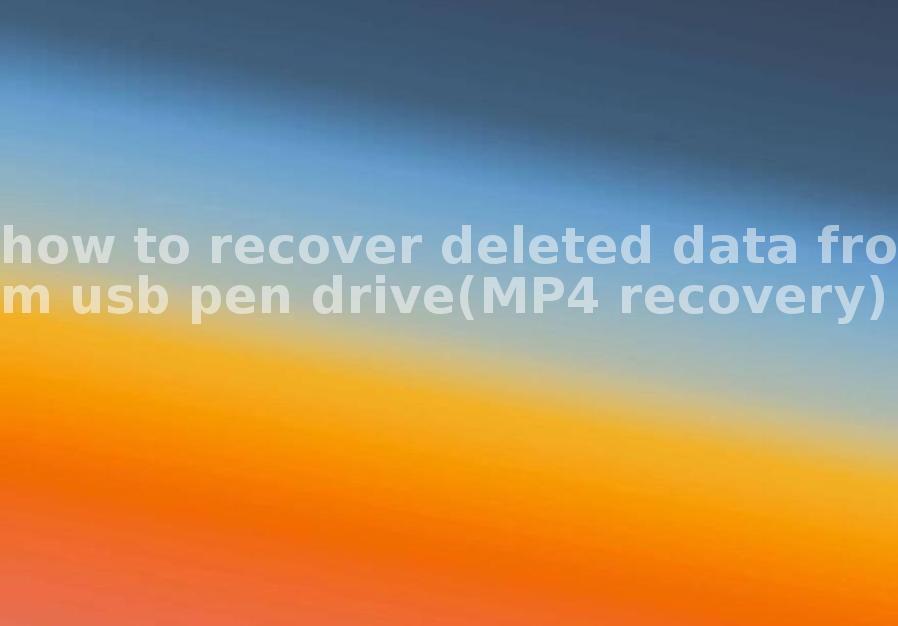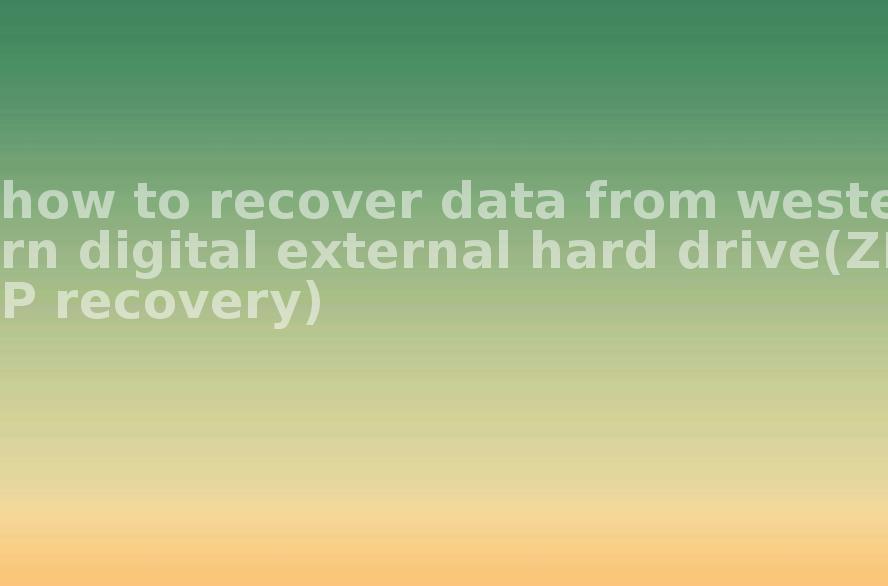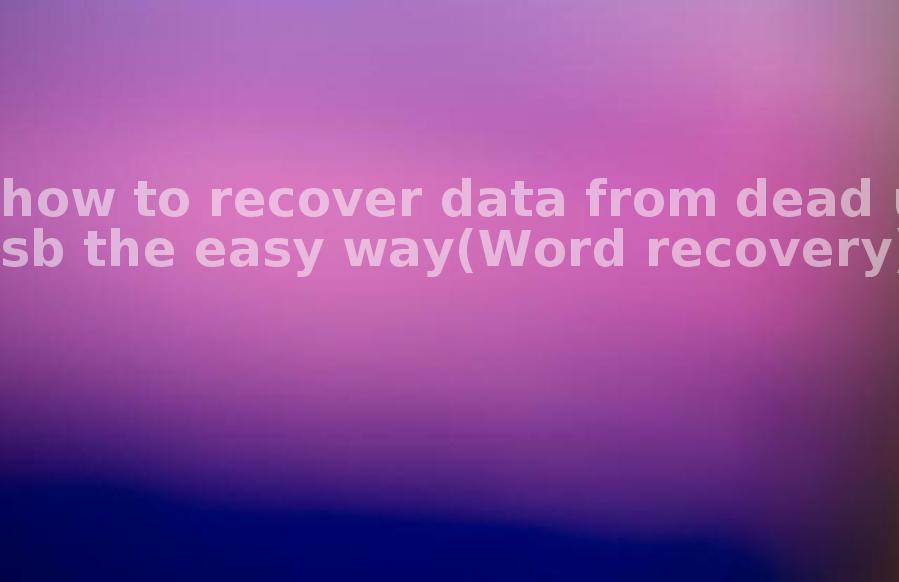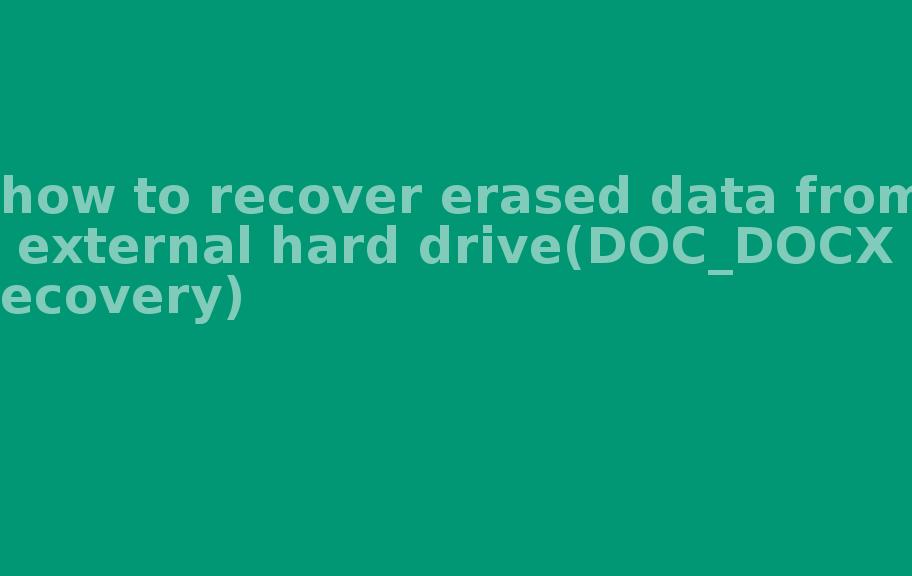[2022/05] How to fix not recognized SD Card on Windows 11 10 7 or Mac
2022-05-21 18:06 1115
SD Card Not recognized Case in Windows 10
The big guys why the SD card content can not be read
When the SD card can not be read, you need to solve the situation by situation.
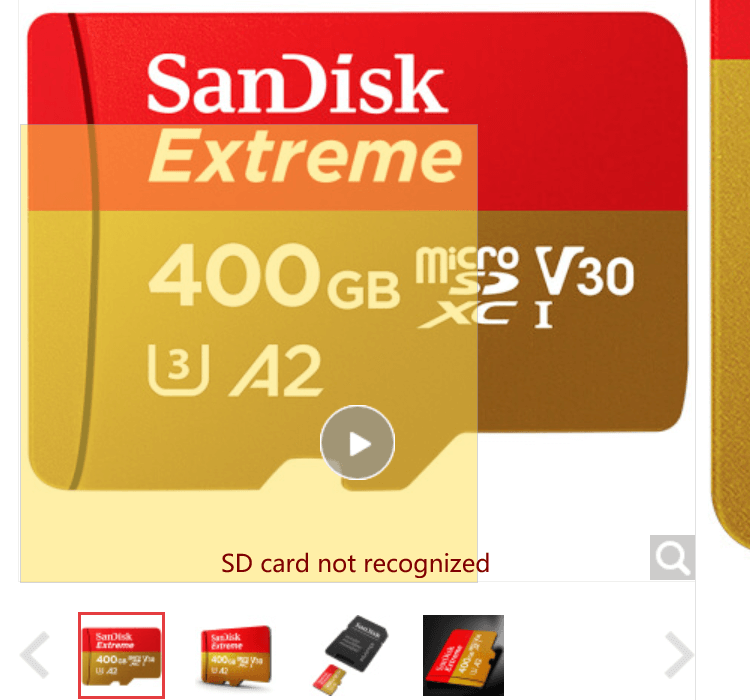
1 Unreadable due to poor
Contact problemsmay be the SD card and your cell phone card holder poor contact resulting in unreadable content, you are recommended to remove the SD card, and try again with a new phone
2 SD Card damage or virus
SD card due to incorrect operation or virus and other reasons, can also lead to the normal recognition. If there is important data in the SD card, we suggest you stop using it and use data recovery software to try to recover the data.
Cameras or PC not recognize SD Card
How can the PC camera not recognize the SD card (no response when inserted)?

I checked in GOOGLE, afraid that the problem is the storage card, and then on the computer to repair the SD card, and then just inserted into the phone at first is useful, and then ready to put something inside when the storage card is not recognized, reboot, or reinsert the card is not useful.
Solutions to solve these two situations.
1 SD card poor contact solution
when the phone SD card can not be recognized due to poor contact, through the SD card for a simple cleaning and wiping, can not be recognized problem may be solved.
Operation steps are as follows.
Step 1: Remove the SD card from the phone First, confirm the location of the phone's SD card slot, then turn off the phone. Depending on the user's phone, remove the SD card cassette or the back cover of the phone. Depending on the phone model, you may also need to release the snap that holds the SD card in place, and finally remove the SD card according to the directional instructions.
Step 2: Clean the SD card prepare an eraser, use the eraser to align the metal contact points of the SD card to wipe until the stain on the metal piece is erased, and finally re-installed into the phone can be.
2 SD card file system error repair solution
whether Android phone or Apple phone, when the SD card can not read the situation, it is also possible that the SD card file system and the phone does not support the cause. Different SD card file systems may not be supported depending on the phone system used. If the user is using an Android phone, it is recommended to format the SD card directly using the formatting function that comes with the Android system, which will ensure that the SD card is formatted to the file system best suited for that phone.
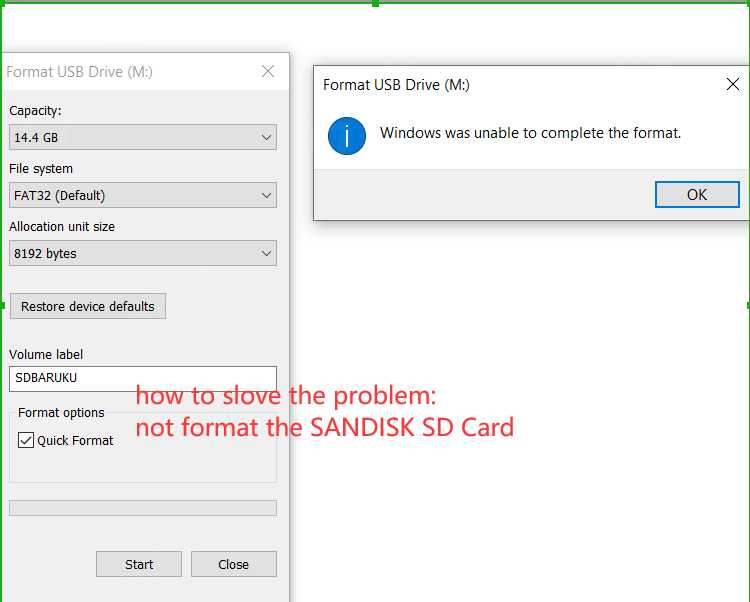
The operation steps are as follows.
Step 1: Insert the SD card into your Android phone, unlock the phone and open "Settings".
Step 2: Scroll down to find the "Storage" option and tap on it. Find "SD card" and tap "Format" to convert to the appropriate file system (this may vary slightly depending on the model).
If you are using an Apple phone, use your computer to format the file system again, because since iOS 9.2 added Lightning interface card reader, it has become possible for Apple phones to use SD card, and the file system change operation of Apple phone SD card needs to be done through computer formatting.
Step 1: Insert the SD card
Into the computer through the card reader, find the storage device in the device menu, right click "Format" to open the SD card formatting window.
Step 2: Select "FAT32" or "exFAT" file system according to the actual usage.
If you are not formatting for the first time, you can directly check "Quick Format" and finally click "Start" and wait for the formatting to finish. If the SD card is not formatted for the first time, you can simply check "Quick Format" and click "Start" to wait for the formatting to finish.
The SD card is in the no-write state
1 Can't delete files windows 10?
Positioning reason: SD card storage method is the same as SSD storage method, SD card has a limit on the number of read and write times, after reaching a certain number of times can no longer read and write, in other words: the card is equivalent to scrap. In order to avoid data loss after the card is scrapped, manufacturers use a protection mechanism: when the card's life is almost up, it uses write protection, that is, the card can be read, but can not be written, nor can it be deleted or formatted, etc.,
2 Can't be formatted on windows 11?
So as to extend the life of the card, so that you can copy the data out in a "copy" way before it runs out of gas. (This write protection is firmware write protection, which can be approximated as a hardware level and is almost irreversible.)
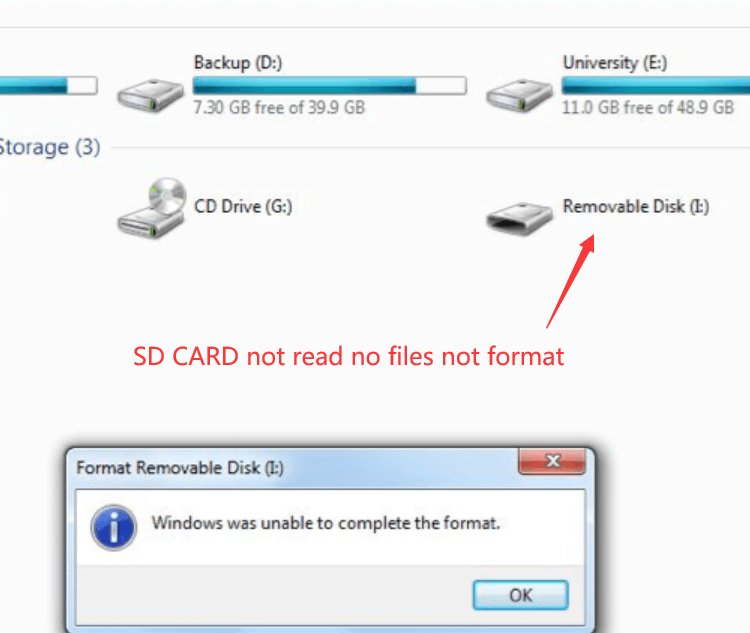
How do I fix SD Card Not recognized?
The day before yesterday the phone suddenly showed please try to reformat the SD card, went to the repair staff, they said to do special data recovery, the cost is about six or seven hundred dollars, but I can not afford to pay so much money, but there are very important things for me, so I hope to repair it myself.
1 ChkDsk to repair a detected SD card
Use ChkDsk to repair a corrupted SD card without losing data as long as the SD card is not physically damaged and the computer has a way to identify and give the disk designation; you can follow the methods provided below to repair logical errors.
The "Chkdsk" command is the first choice for recovering a corrupted SD card without formatting it and without losing data. Now let's see how to do it (I am using Windows 10 to demonstrate).
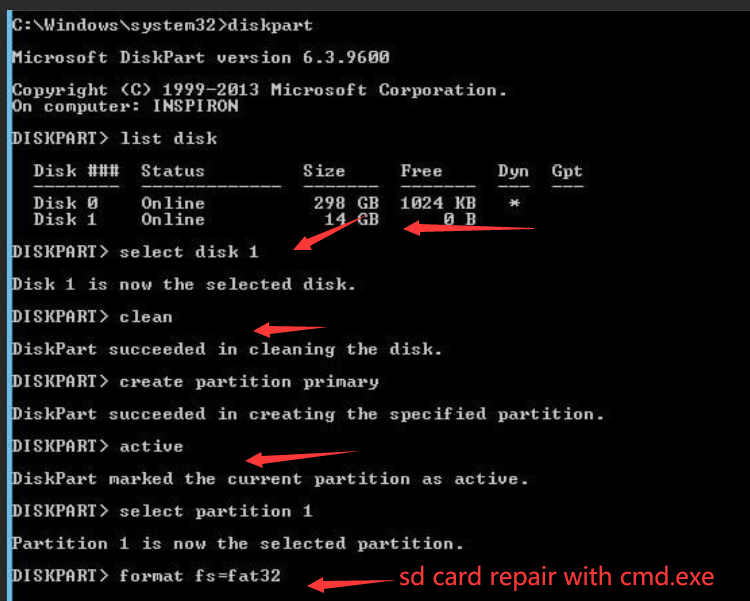
step 1. Use a card reader to connect the SD card to your computer.
Step 2. Open the Start menu, type "CMD" in the search and press "Enter", then you will see a program named "cmd.exe" in the program list.
Step 3. Click the left mouse button on "CMD.exe" and a command prompt window will appear, allowing you to repair a corrupted SD card without formatting it.
Step 4. Type "chkdsk /X /f [SD card disk letter]" or "chkdsk [SD card disk letter]: /f", e.g. "chkdsk /X /f G:" or "chkdsk G: /f", in the example, the disk letter of the SD card is G.
2 select "Properties" to fix SD card error
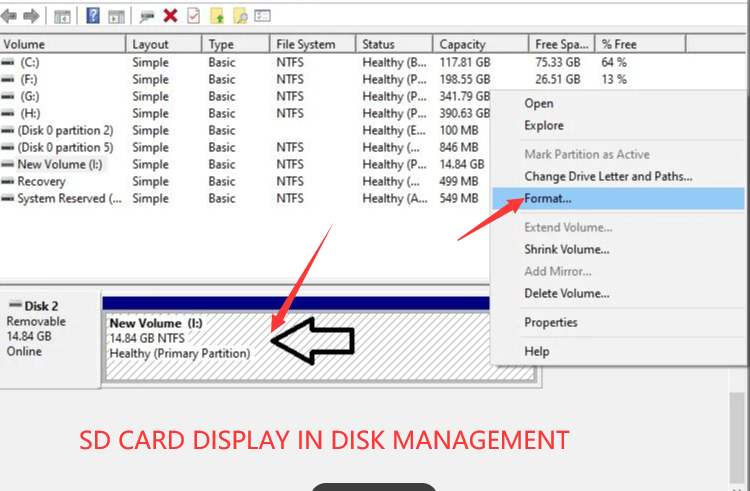
If you don't like to use cmd, you can right-click the SD card and select "Properties" to fix the logical error.
Step 1. Use a card reader to connect the SD card to your computer.
step 2. my computer > SD card.
Step 3. Right-click the SD card and find "Properties".
step 4. find "Tools".
step 5. click "Check".
Step 6. Wait for the scan to finish and close the window.
Step 7. right-click the settings icon, click "Exit", and then delete the SD card.
3 Video Guide - repair no detected SD card
After completing all steps, Windows starts to check and repair the file system of the SD card, which usually takes a few minutes.
It usually takes a few minutes. If you see "Windows has repaired the file system" in the command window when it is done, congratulations!
The corrupted SD card has been successfully repaired and you can easily access your data. If not, you should try to use a third party data recovery software to recover the corrupted SD card and then repair the SD card by formatting it.
SD Card protection Deleting
Is it possible to recover the data lost inside the card after the SD card write protection is released?
How to unlock write protected SD card If you encounter the same situation that your SD card is locked or write protected, we can help you solve this problem. Here are three effective ways you can unlock the card manually, remove the write protection in Windows or MacOS, or use the SD card password.
1 Manually unlock the SD card Windows 11
This way can help remove the physical protection, there is a lock switch on the left side of the SD card, make sure the switch slides off. If the content is blocked, the content cannot be edited or deleted.
2 Remove digital protection from Windows 10
This method is designed to remove the protection using CMD. Log in to the computer with an administrative account and connect the SD card to the computer. If equipped, physically unlock the card before inserting it into the computer slot, otherwise you must use a card reader to make the connection. Run the command prompt as an administrator. Type and run these commands in CMD in the following order: iskpart list disk select disk # (# in the SD card order number in the disk list) properties disk read-only clear text line will show "Erased disk properties completed", which means that the SD card is no longer protected by writing.
3 Deleting protection on a Mac device
Deleting protection can also be done on a mac. Connect the tab to your Mac and go to the Go menu at the top of the screen and a drop-down menu will be displayed in the menu, select the Utilities option, then launch Disk Utility select the drive icon and navigate to the S.O.S.E. tab and wait for your Mac to finish scanning, if protection was enabled due to an error it will automatically repair and remove the write protection.
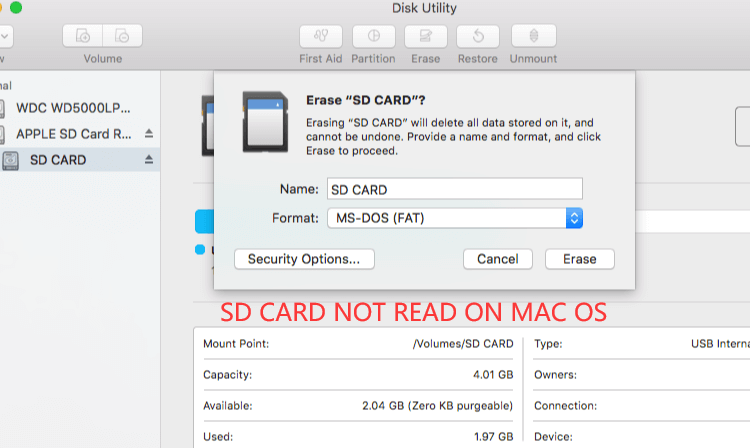
Windows Not recognized SD Card Data Recovery
File type
Recover lost files/pictures from SD card You can recover lost files and pictures from SD card, you can use the following solutions to get back the lost data from SD card.
data loss type
To recover lost SD card data after deleting or disabling write protection in your computer, you can use a professional data recovery software to recover it.
It supports recovery of the following and more data: recover deleted, formatted and inaccessible data in different data loss scenarios; recover photos, audio, music and emails from any type of drive efficiently, safely and completely; recover data from computer recycle bin, hard drive, memory card, flash drive, digital camera and camcorder, etc.
Step 1. Connect the Not recognized SD Card
To recover data from external storage devices, you need to connect the device to your computer. My Data Recovery software will detect all external and internal hard drives/devices (such as SD cards). If the data is on your smartphone or digital camera, take it out and connect it to the computer with a card reader.
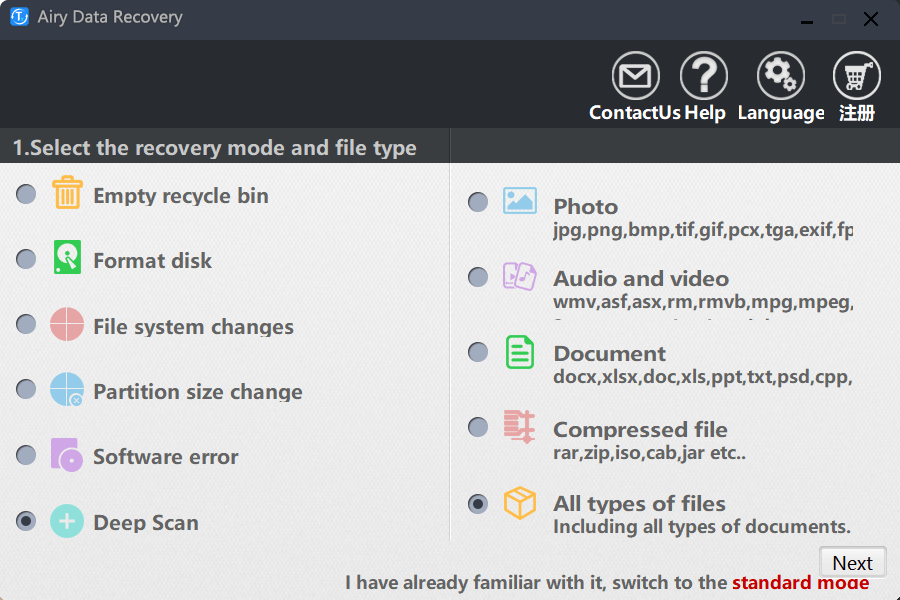
Step 2. Scan SD Card for lost photos.
Under "Devices and Drives", you can easily find the SD card you just connected. Click the Scan button.
Then, start the scanning process. The results of "deleted files" will be displayed soon.
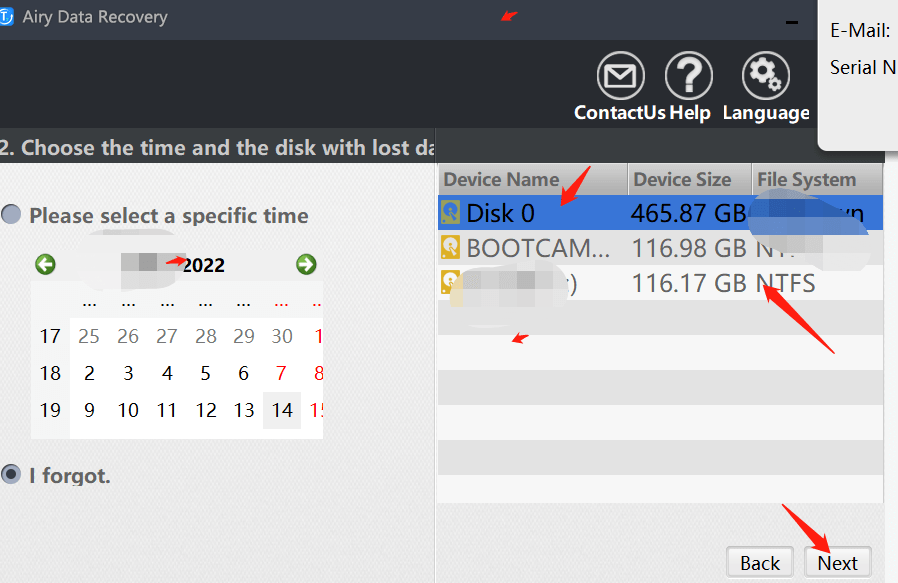
Step 3. Preview photos and recover SD Card
After the scan is finished, you can use the filter function to view only the picture files in the scan result by selecting "Pictures". Select the desired photos and click the Recover button
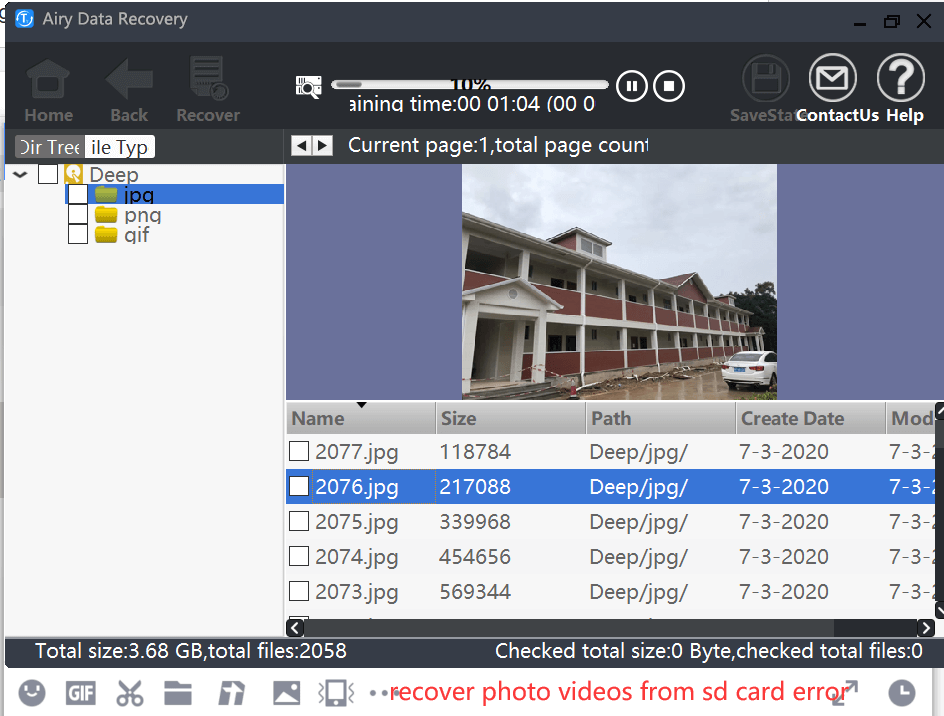
User comments :
Uniform reply to some of you Solved, I did not insert the memory card into the large card holder inside
1
Reply
In reply to superfishwen (author)2021-09-10
How to do ah I took the memory card today to the card reader on the computer to see the photos and then. After putting the memory card into the camera, it keeps saying memory card error, I don't even know how it happened before, but it didn't happen like this.
In reply to superfishwen (Author)2021-09-11
how to get it
Reply to superfishwen (Author)2021-08-04
Is it solved now?
2021-07-13
Have you solved the Youyou
superfishwen (Author) in reply to 3i Zi2021-07-13
Not yet, never had the time to whole
Yshiny 2021-07-03
Brother did you solve the problem, I am the same
superfishwen (Author) in reply to Yshiny2021-07-13
Not yet
A Hong's life 2021-06-05
Cell phone photos casually kill the photography god's stay up late to fix the picture [cover mouth]
StarMarkStarMark replied to A Hong's fucked up life 2021-06-06
The same reason as cooking: cell phone photography is instant food, a person with hands can do. But fast food, what and the top chef (photography god) to do dishes than it? [cover mouth]
Mrs. Yi 2021-05-30
I was shot by Canon, accidentally formatted, then I found my own recovery software recovery out of the video can not be opened, please like my case your side can still do?
Recovery Man Technology replied to Mrs. Yi 2021-06-07
Yes, this kind of recovery can be operated remotely
Find Recovery (Author) in reply to Mrs. Yi 2021-06-07
Yes, you can recover data remotely
Reply to Persian Horse 2021-06-01
fs5 do not formatted can be recovered out?
Recovery Man Technology
In reply to Persian Horse 2021-06-07
Yes
Find Recovery (Author) in reply to Persian Horse 2021-06-07
can be recovered
Against my will na 2021-05-30
The first time from the bottom of my heart to evaluate, first of all, technology: really too first-class, they find a lot of people in life are not good to repair the results of people in minutes.
The second service attitude: they feel stupid can, fortunately, have the patience to reply me.
The third cost: if you do not compare may not really know how cheap, looking for offline computer store, reported thousands, they are a few hundred dollars, only later learned that the repair computer will not restore data at all, they have no technology, two no equipment, three no environment, they are next to the data recovery company to do, so the charges are also very outrageous. In the future, I will recommend and share with people around me.
FAQ : SD Card Not Detected
Q: How to SD Card Not Detected in Mobile
A: The very first thing that you can do to fix this problem is taking out the sd card and putting it back in the memory card slot. If the problem of android not recognizing sd card persists, try the below-listed solutions:
Q: How To Repair Micro SD Card Not Detected? (Full Guide)
A: You can fix SD card not recognized issue by updating the drivers, changing the drive letter, running the CMD, and formatting the SD card.
Q: Why is my SD card not detected in any device? How should I solve the problem?
A: You sd card is broken ( unrepairable ),Your mobile is not accepting sd card for this either your mobile is too old to support sd card or your shield is stopping from doi g it so , check it In Your device settings that sd card is allowed to read and write.
Q: Issues with SD cards on a Samsung phone or tablet
A: Using an SD card is a great way to expand and manage your storage. It's cost-effective, frees up internal memory, and is easily removable, so you can access the files using a PC. Most issues with the SD card can be solved with a few simple steps.
Q: How To Fix ‘SD Card Not Detected’ on Windows?
A: There are numerous reasons why SD cards are not detected. Here are listed a few of them:
Attention
Do not save the recovered photos to SD card, please save them to another new location. You need to unlock it before recovering data from SD card, then you can use reliable e My Data Recovery to recover the data you want.
By the way, even if you are unable to unlock the drive, backing up in advance will always help.