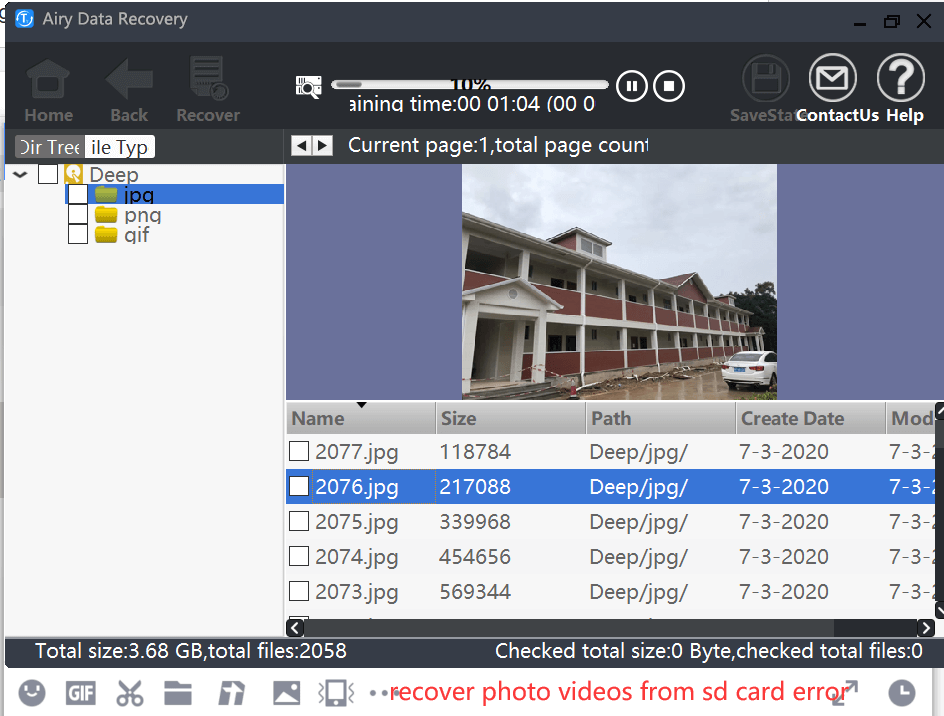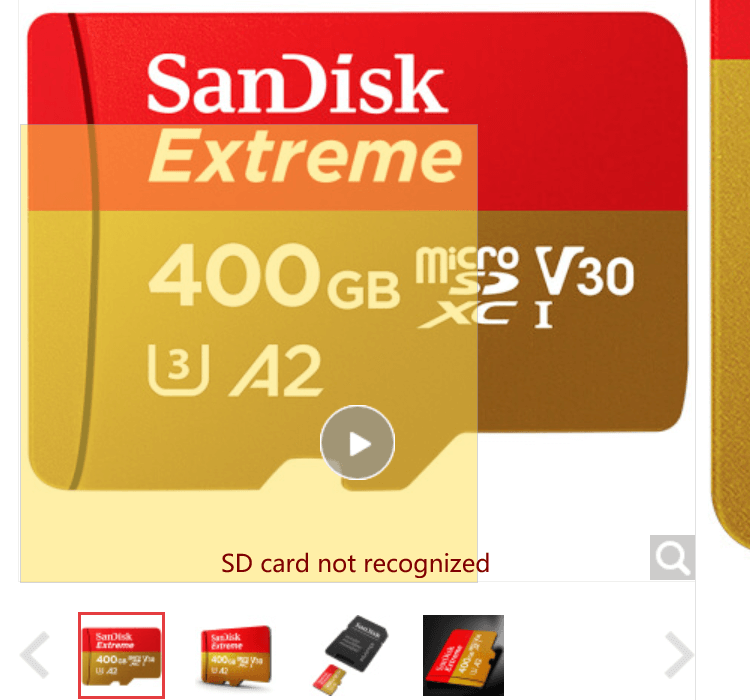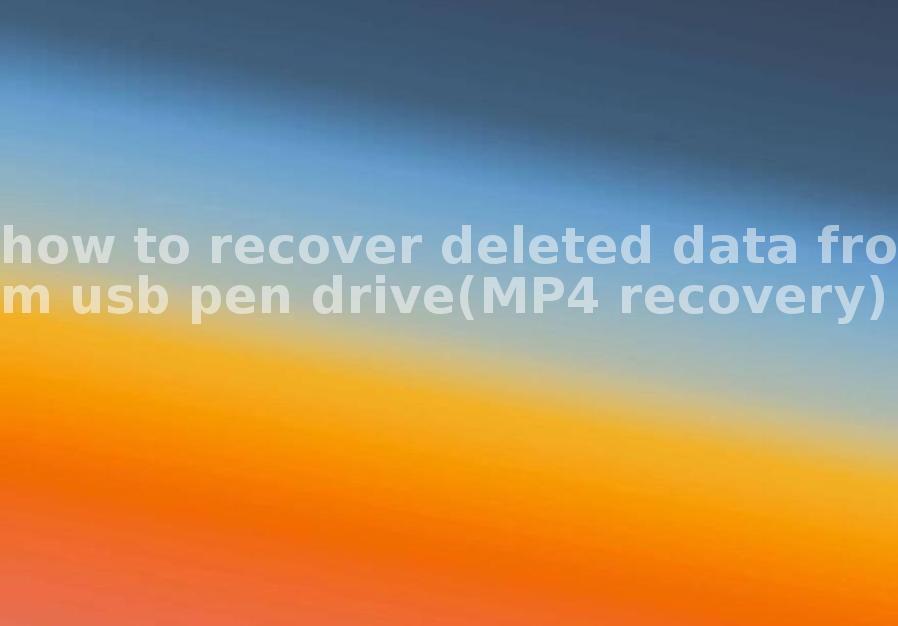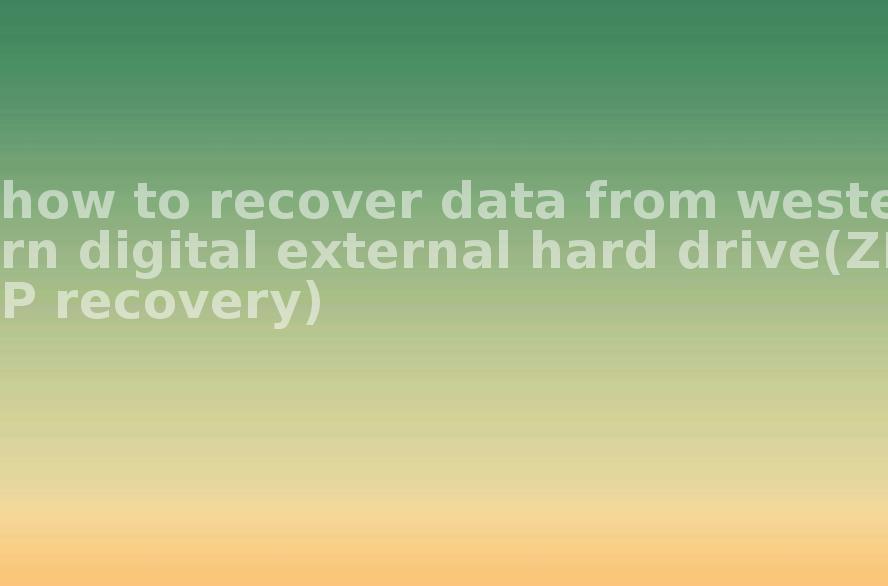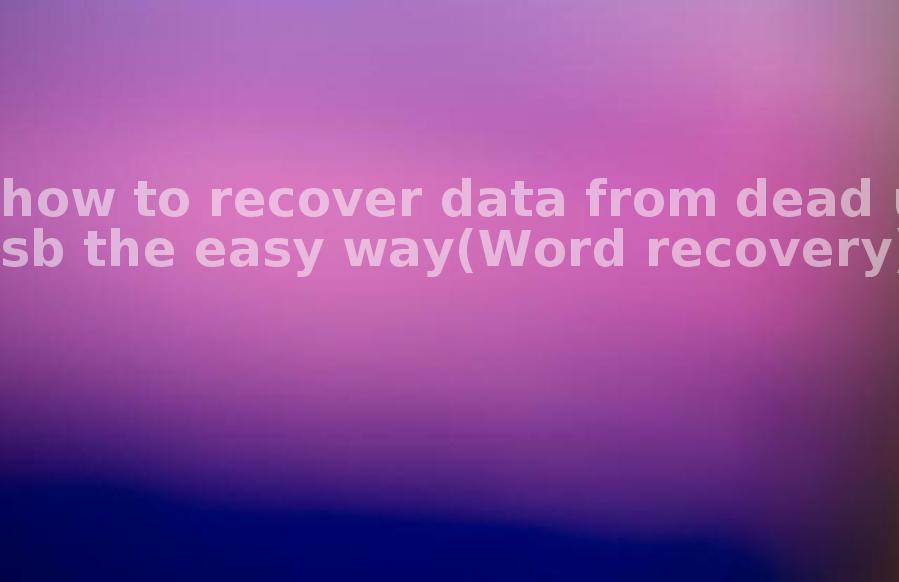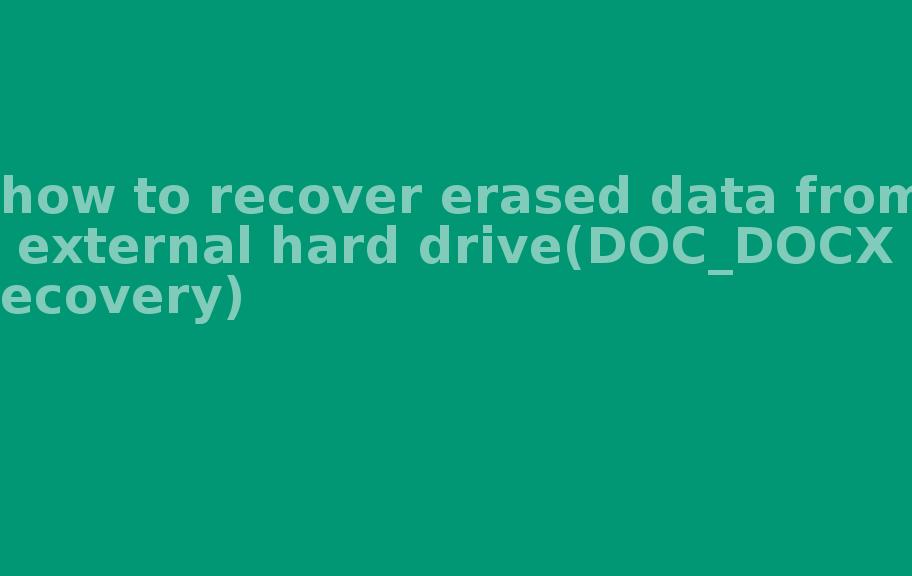Fix SD Card ChkDsk not available for raw drives and recover photo video
2022-05-22 14:58 726
Summer
SD card file system error or corruption and other reasons will cause the file system type of SD card to show RAW, as the file system type of RAW SD card can't be repaired by chkdsk command tool, then we need to repair SD card photo videos data by other methods.
Repair RAW SD card Unavailable
1 Repair SD card by reformatting
① Right click the start menu and select [Disk Management] to enter.
② Click the SD card with RAW file system, right click and select [Format].
③ Select the file system in the format dialog box, check [Perform Quick Format], and click [OK].
④ The formatting operation will prompt you to erase all the data in the SD card, click [OK] to continue, and then wait for the formatting to finish.
2 Run the chkdsk command repair SD Card
it says "Unavailable for raw drive" What should I do?
1. Right click on the Win icon at the bottom of the taskbar, and click on the Run option in the pop-up menu bar.
2, press the shortcut key Win + R to open Run, in the Run screen, type cmd command, click the OK button below.
3. In the command line window, type the following chkdsk /? and click the Enter key to confirm.
4, the command line window appears the following detailed command line explanation information will indicate that the chkdsk tool successfully run.
5, first of all, we pay attention to the following how to enter the command will not be wrong, the area circled in red is the format of our input command. The command means to repair disk errors on drive D, find bad sectors and recover readable information.
After the system is recovered, run the chkdsk command to show the problem of "Unavailable for raw drive" is solved.
How to recover file from SD CARD RAW drive
As for the use of software to recover files, I have not tried much, because I have always believed that mobile hard disk is an unreliable medium, the probability of damage is too great, so it has not been used as a backup medium.
You can follow the steps to recover files from the external drive
Step 1. Connect the SD raw card drive
To recover data from external storage devices, you need to connect the device to your computer. My Data Recovery software will detect all external and internal hard drives/devices (such as SD cards). If the data is on your smartphone or digital camera, take it out and connect it to the computer with a card reader.
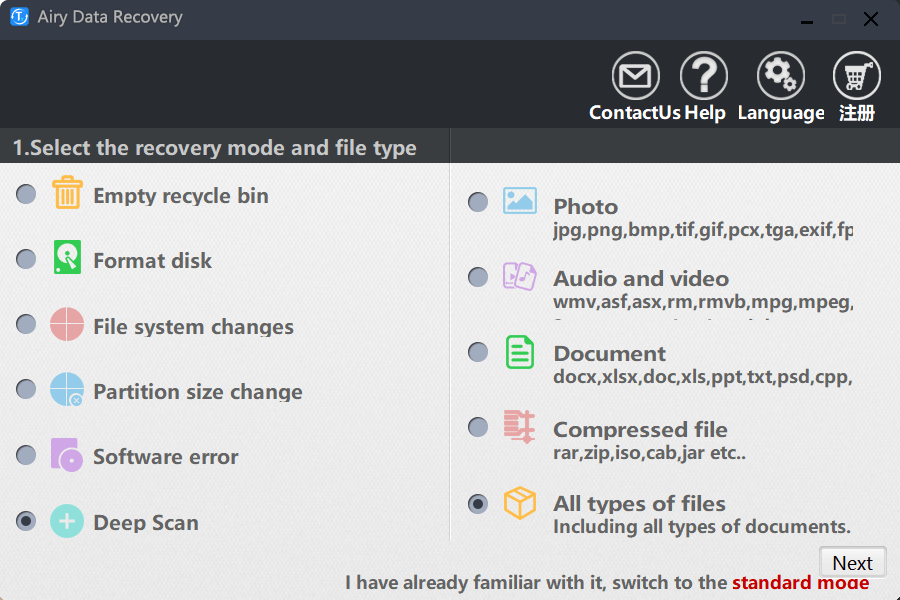
Step 2. Scan the SD card raw drive
Under "Devices and Drives", you can easily find the SD card you just connected. Click the Scan button.
Then, start the scanning process. The results of "deleted files" will be displayed soon.
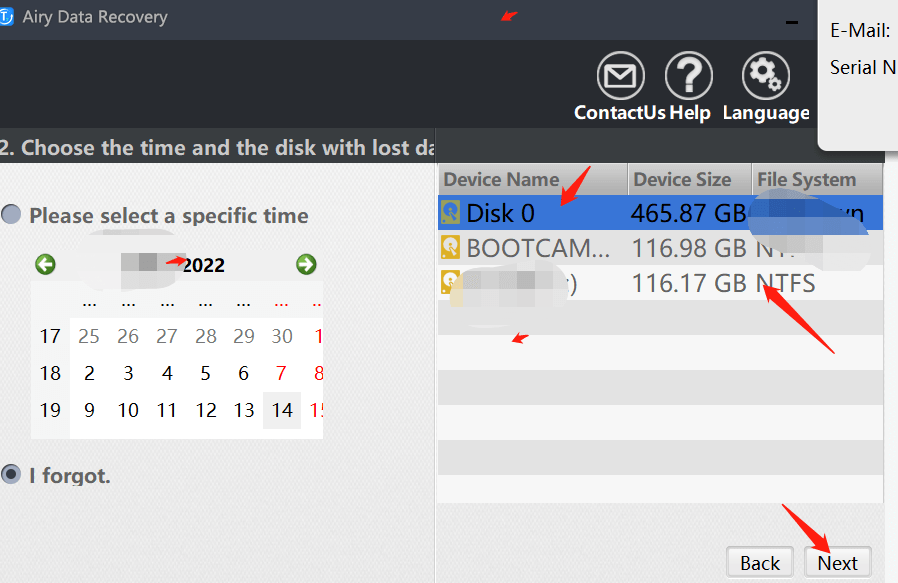
Step 3. recover pohoto video from SD card raw drive