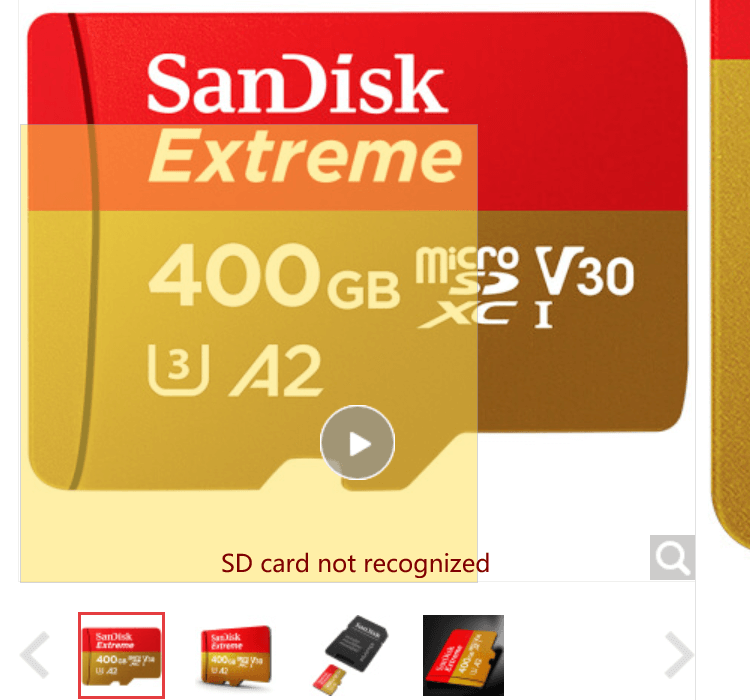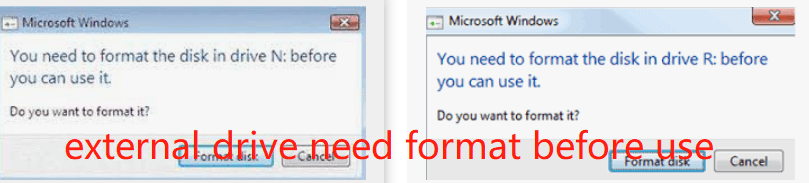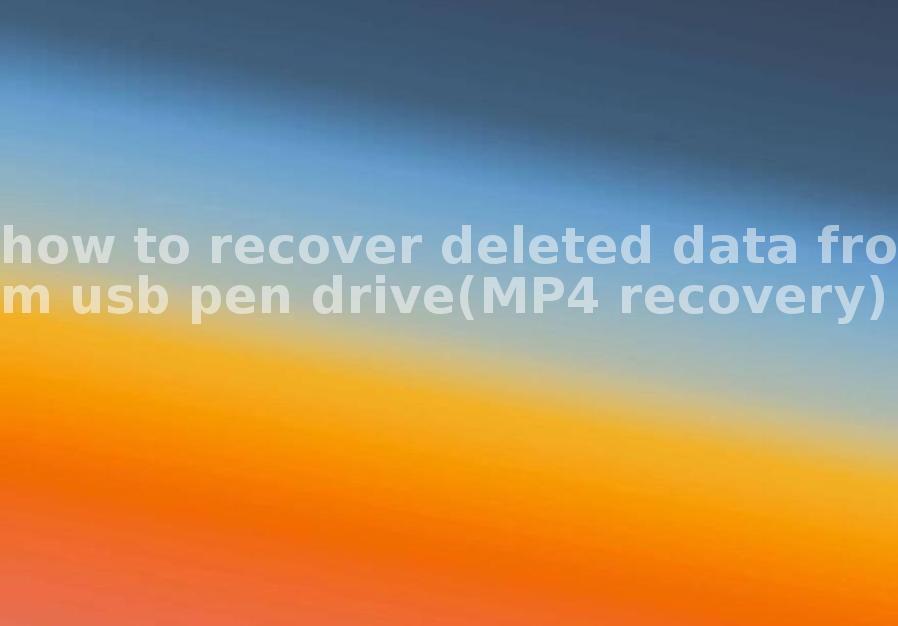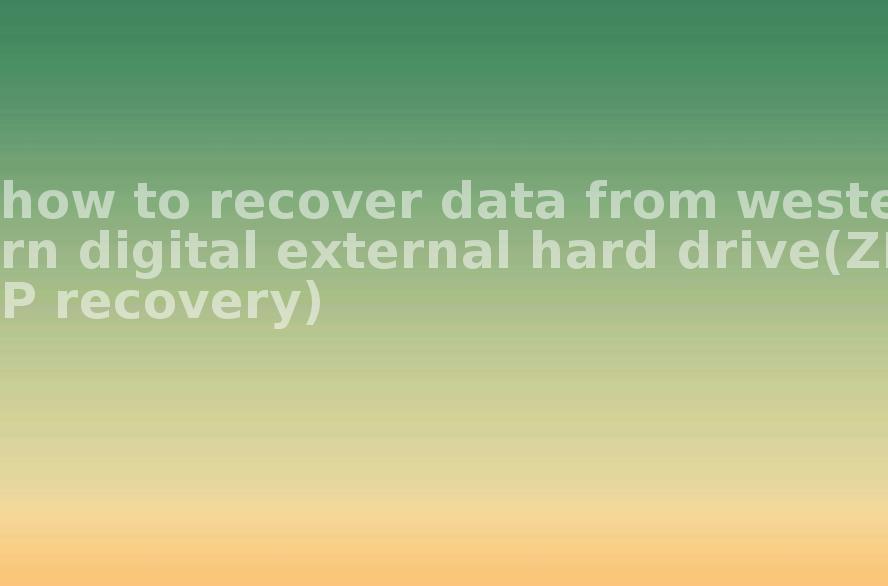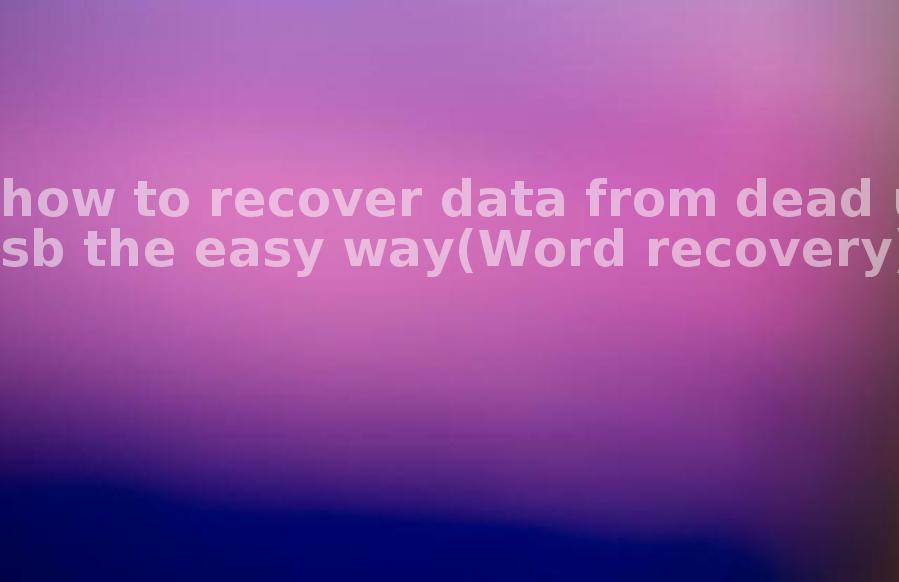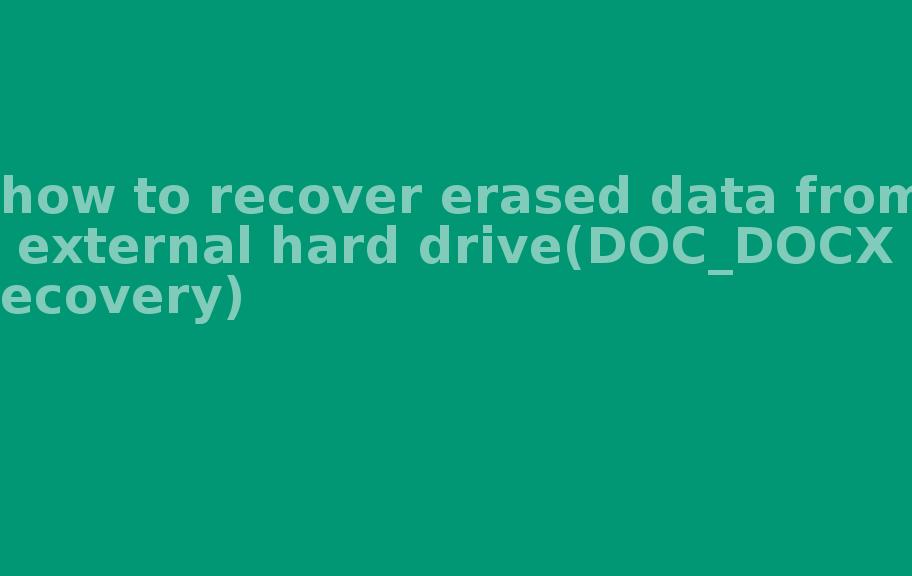how to recover corrupted data from external hard drive(PPT_PPTX recovery)
2023-10-21 19:50 151
Part I: Overview of the context in which the document was recovered
Recovering corrupted data from an external hard drive, specifically PPT/PPTX files, is a common issue faced by individuals and organizations. There can be various reasons for data corruption, such as improper ejection of the drive, power outages, hardware failure, software conflicts, or malware infections.
For example:

1. Improper ejection: If the external hard drive is disconnected without following the proper ejection process, it can lead to data corruption. This can happen when someone unplugs the drive while files are being accessed or transferred.
2. Power outages: Sudden power outages or fluctuations can cause the external hard drive to disconnect abruptly, potentially leading to data corruption. This can result in the loss of PPT/PPTX files or make them inaccessible.
Part II: Causes of data corruption
1. File system errors: File system errors occur when the structure of the file system on the external hard drive is damaged, leading to data corruption. This can happen due to improper shutdowns or file system failures.
2. Bad sectors: Bad sectors are physical areas on the hard drive that cannot store data properly. They may result from aging drives, manufacturing defects, or external factors like physical impact or excessive heat. Storing PPT/PPTX files on these bad sectors can lead to corruption.
3. Virus or malware infections: Malicious software can infect PPT/PPTX files and corrupt them. This can occur through infected email attachments, downloading files from untrustworthy sources, or visiting malicious websites.
Part III: Solution and steps for recovering corrupted PPT/PPTX files
1. Use reliable data recovery software: There are several data recovery software available that can help recover corrupted PPT/PPTX files from an external hard drive. Examples include EaseUS Data Recovery Wizard, Recuva, and Stellar Data Recovery.
2. Connect the external hard drive: Ensure the external hard drive is properly connected to your computer and recognized by the system. If it is not recognized, try connecting it to different USB ports or using a different USB cable.
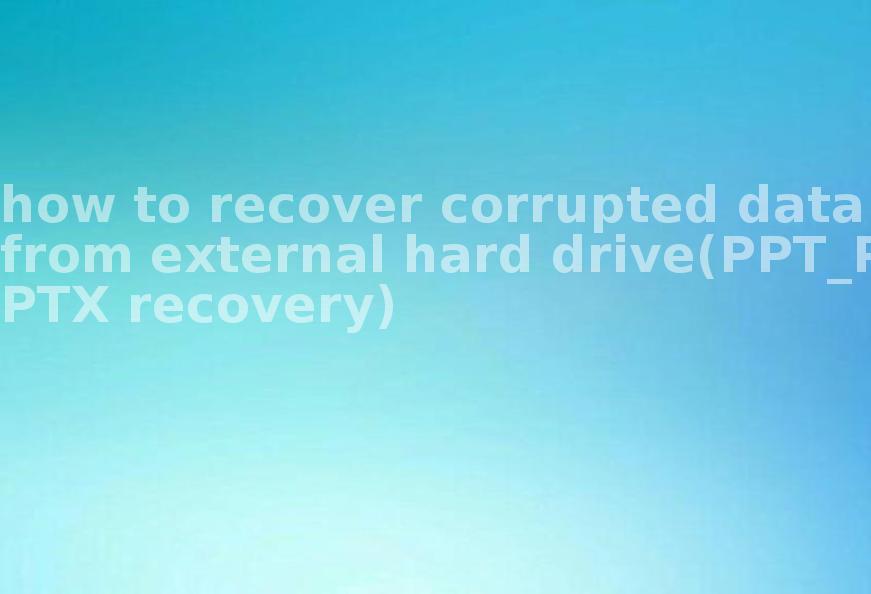
3. Scan the external hard drive: Launch the selected data recovery software and scan the external hard drive for recoverable files. Most software offers options to specifically look for PPT/PPTX files.
4. Preview and recover: After the scan is complete, the software will display a list of recoverable files. Preview the PPT/PPTX files to ensure their integrity and select the ones you want to recover. Choose a different location to save the recovered files to avoid overwriting any existing data.
Part IV: Types of other files that can be recovered
Apart from PPT/PPTX files, data recovery software can recover various types of files, including:
1. Word documents (DOC/DOCX) 2. Excel spreadsheets (XLS/XLSX) 3. PDF files 4. Images (JPEG, PNG, etc.) 5. Audio and video files 6. Archives (ZIP, RAR, etc.) 7. Email files (PST, OST, EML)
Part V: Related FAQ
1. Can I recover data from a physically damaged external hard drive? Yes, data recovery services specialize in recovering data from physically damaged drives. However, these services can be expensive.
2. Should I try DIY recovery or seek professional help? DIY recovery is suitable for software-related issues, while physical damage generally requires professional assistance to avoid further damage to the drive.
3. Can I prevent data corruption in the future? Yes, by following best practices such as properly ejecting the drive, using surge protectors, regularly updating antivirus software, and maintaining backups of important files.